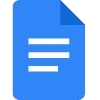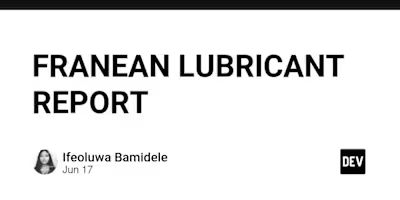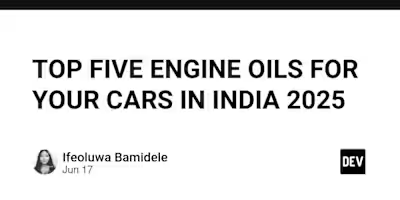Antivirus Software Installation Guide

USER MANUAL ON HOW TO INSTALL ANTI-VIRUS SOFTWARE ON YOUR WINDOWS OR MacOS LAPTOP.
INTRODUCTION.
This user manual will guide you on how to install anti-virus software on your windows or macOS laptop, to protect your laptop from malwares, virus, ransom attack and other cyber attacks.
STEP 1
Switch your laptop on through the power button.
Requirements
Before installation, make sure you have a good internet network.
Check if your laptop meets the requirements for the antivirus software.
Remove any previous antivirus installed on the computer to avoid conflicts.
Step 2
Choose An Antivirus Software
Some popular antivirus options include:
• Free: Avast, AVG, Microsoft Defender (built into Windows)
• Paid: Norton, McAfee, Bitdefender, Kaspersky.
Step 3
Download The Antivirus Software
For windows or macOS
Open your web browser (e.g., Chrome, Safari).
On your web browser, Go to the official website of the antivirus software.
Example: www.avast.com
Click on Download or Free Trial.
Save the installation file to your computer.
Step 4
Installing the Antivirus
For Windows:
• Double-click the .exe file you downloaded.
• If prompted, click Yes to allow changes to your system.
• Follow on-screen instructions:
• Accept the license agreement.
• Choose default or custom installation.
• Click Install.
• Wait for the installation to complete.
• Click Finish and Restart your computer if asked.
For macOS:
• Double-click the .dmg file you downloaded.
• Drag the antivirus icon into the Applications folder.
• Open the app from Applications.
• Follow setup instructions and grant necessary permissions.
• Restart your computer if prompted.
Step 5
Activating & Updating
• Launch the antivirus program.
• Create or sign into your account (if required).
• Enter license key if you purchased the software.
• Go to Settings or Update and check for the latest virus definitions.
• Enable automatic updates and scheduled scans.
Step 6
Running Your First Scan
• Open the antivirus app.
• Click on Scan or Full Scan.
• Wait while it scans your system.
• If any threats are found, follow the instructions to remove them.
Step 7
Tips for Ongoing Protection
• Keep your antivirus updated.
• Schedule weekly scans.
• Avoid downloading files from unknown sources.
• Use a strong password for your antivirus account.
Support
Visit the antivirus brand’s support page or contact their customer service if you encounter issues.
Conclusion
You’ve successfully installed antivirus software to help protect your computer. Make sure to keep it active and updated for maximum protection.
Like this project
Posted Jun 24, 2025
Created a user manual for installing antivirus software on laptops.
Likes
0
Views
6
Timeline
Jun 23, 2025 - Jun 24, 2025