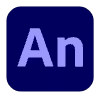What's the Best Way to Animate Graphics? A Beginner's Guide
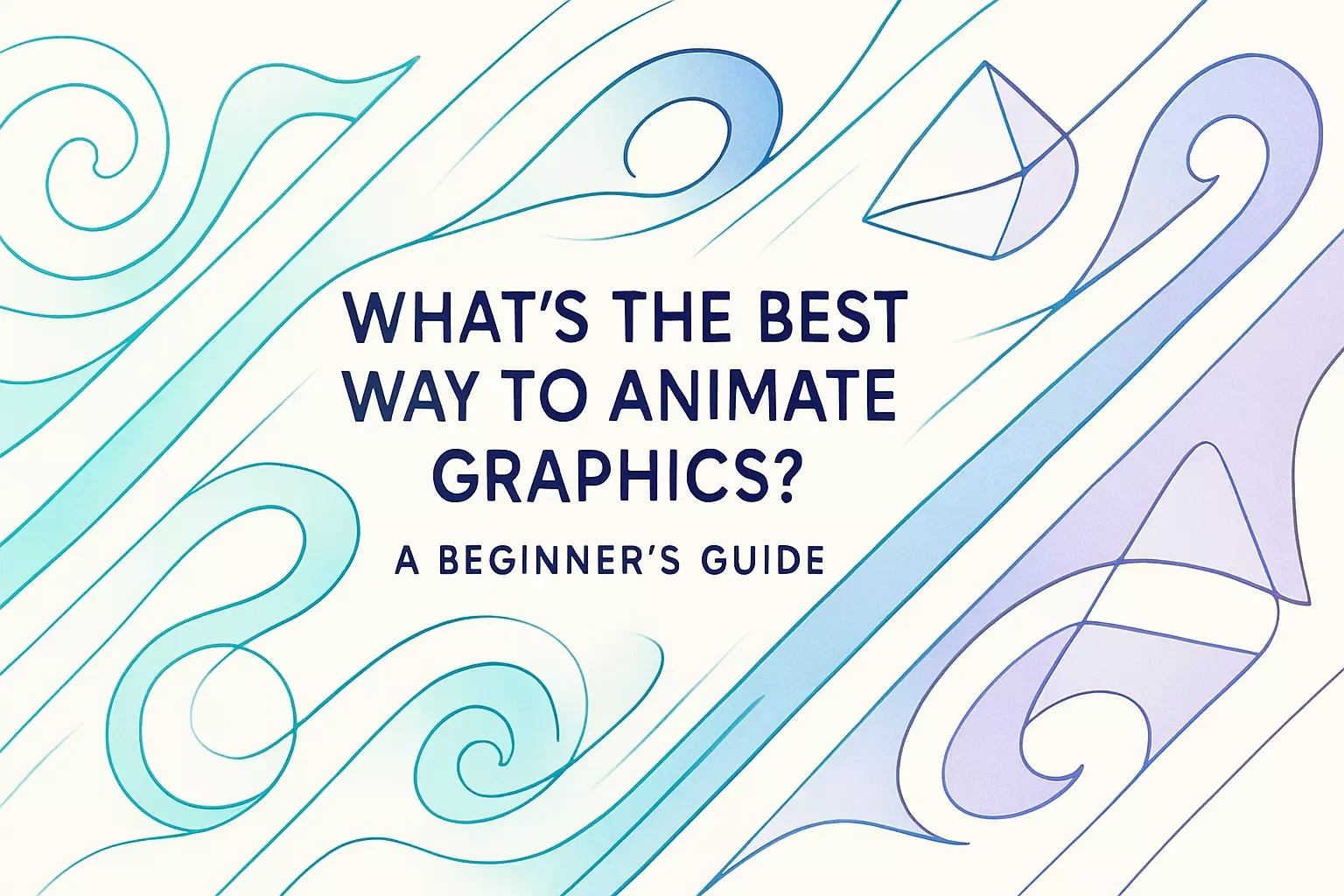
What's the Best Way to Animate Graphics? A Beginner's Guide
Foundational Principles of Animation
Understanding the 12 Principles of Animation
The Importance of Storyboarding
Choosing Your Animation Software
Top Software for Beginners
Industry-Standard Tools for Professionals
Free and Open-Source Options
A Step-by-Step Process for Animating Graphics
From Static Graphic to Animated Asset
Keyframing and Easing
Exporting for Different Platforms
References
What's the Best Way to Animate Graphics? A Beginner's Guide
Learning how to animate graphics opens up a world of creative possibilities. But what is the best way to start? This guide will walk you through the foundational principles and tools you need. Understanding the different animation services available can provide context for what's possible.
For those looking to create truly lifelike movements, exploring detailed animation techniques is the next logical step. And if you're ready to bring in an expert, you can always find talented animators for hire. Whether you're creating content for social media, building a game, or designing an explainer video, this guide will help you get started on the right foot.
Foundational Principles of Animation
Before diving into any software, the best way to learn animation is to understand the core principles that create believable and appealing motion. These rules were developed by Disney animators in the 1930s and remain fundamental today.
Think of these principles as the grammar of animation. Just like you need to understand sentence structure before writing a novel, you need these basics before creating compelling animations. They're the difference between movements that feel robotic and ones that feel alive.
Understanding the 12 Principles of Animation
The 12 principles of animation are your secret weapon for creating professional-quality work. Let's break down some of the most important ones.
Squash and Stretch is probably the most essential principle. When a ball bounces, it doesn't stay perfectly round. It stretches as it falls and squashes when it hits the ground. This simple technique shows weight and flexibility, making objects feel real rather than rigid.
Anticipation prepares your audience for what's about to happen. Before a character jumps, they crouch down. Before throwing a punch, they pull their arm back. This principle makes actions feel natural and helps viewers follow the story.
Timing and Spacing control how fast or slow things move. The number of frames between poses determines the speed of action. Fewer frames mean faster movement. More frames create slower, smoother motion. Getting this right is crucial for conveying weight and emotion.
Other key principles include Follow Through and Overlapping Action (different parts move at different rates), Arcs (most natural movements follow curved paths), and Appeal (making characters and movements interesting to watch).
Start by practicing these principles with simple exercises. Animate a bouncing ball using squash and stretch. Make a pendulum swing using arcs and timing. These basic exercises build the foundation for everything else you'll create.
The Importance of Storyboarding
Storyboarding is like creating a comic book version of your animation. It's where you plan every shot, angle, and transition before touching any animation software.
Why spend time drawing rough sketches? Because fixing problems on paper takes seconds. Fixing them after you've animated takes hours or even days. A good storyboard saves you from countless headaches down the road.
Your storyboard doesn't need to be pretty. Stick figures work fine. What matters is clarity. Each panel should show:
What's happening in the scene
Camera angles and movements
Key character positions and expressions
Important props or background elements
Notes about timing or special effects
Professional animators often create multiple versions of their storyboards. They'll do a rough pass to get ideas down, then refine it based on feedback. Some even create "animatics" - rough animations of the storyboard panels timed to music or dialogue.
For beginners, start simple. Plan a 10-second animation with 6-8 storyboard panels. Show it to friends and see if they understand what's happening. If they're confused, revise your boards before animating.
Choosing Your Animation Software
The right software depends on your goals, budget, and preferred style. There are powerful options available for every type of animation, from 2D and 3D to motion graphics.
Don't feel pressured to start with the most complex software. Many professionals began with simpler tools and upgraded as their skills grew. The best software is the one you'll actually use and learn from.
Top Software for Beginners
For those starting out, Adobe Animate offers a user-friendly introduction to 2D animation principles. It includes features like asset warping and keyframing that make creating smooth movements easier. The timeline is intuitive, and there are tons of tutorials available online.
Procreate Dreams (for iPad users) has revolutionized animation for beginners. Its touch-based interface feels natural, like drawing on paper. You can create frame-by-frame animations or use its powerful transformation tools for smoother motion.
DaVinci Resolve includes Fusion, a node-based compositing tool that's surprisingly beginner-friendly for motion graphics. Best of all? The basic version is completely free and includes most features you'll need starting out.
Clip Studio Paint is another excellent choice for 2D animation. Originally designed for manga artists, it has robust animation features that many beginners find easier than traditional animation software. The learning curve is gentle, and it's very affordable.
When choosing beginner software, look for:
Clear, visual timelines
Built-in tutorials or learning resources
Active user communities for help
Regular updates and bug fixes
Export options for common formats
Industry-Standard Tools for Professionals
Once you're ready to level up, industry-standard software offers more power and flexibility. These tools have steeper learning curves but provide capabilities that professionals need.
Autodesk Maya dominates the 3D animation industry, especially for character animation in films and games. Studios like Pixar and DreamWorks rely on Maya for its advanced rigging systems, simulation tools, and rendering capabilities. Learning Maya opens doors to major studios, but expect to spend months mastering its basics.
Adobe After Effects rules the motion graphics world. From YouTube intros to movie title sequences, After Effects creates it all. Its strength lies in combining multiple elements - text, shapes, images, and video - into polished animations. The expression system lets you create complex movements with code, while thousands of plugins extend its capabilities.
Toon Boom Harmony is the gold standard for 2D animation in TV production. Shows like Rick and Morty and The Simpsons use Harmony for its efficient workflow and advanced drawing tools. It handles both frame-by-frame and rig-based animation beautifully.
Cinema 4D excels at motion graphics and 3D design. Its MoGraph toolset makes creating complex animations surprisingly intuitive. Many After Effects users learn Cinema 4D as their first 3D software because the two programs work together seamlessly.
These professional tools often cost hundreds or thousands of dollars annually. However, many offer educational discounts or limited free versions for learning.
Free and Open-Source Options
Don't have the budget for expensive software? No problem. Some of the best animation tools cost nothing at all.
Blender stands out as a completely free 3D animation suite used by both beginners and professional studios. Netflix has even used Blender for animated productions. It includes modeling, rigging, animation, simulation, rendering, compositing, and video editing - all in one package. The learning curve is steep, but the community support is incredible.
For 2D animation, Krita offers professional-level features without the price tag. Originally a painting program, Krita has evolved into a capable animation tool. Its onion skinning feature lets you see previous and next frames while drawing, essential for smooth animation.
OpenToonz is the same software Studio Ghibli used for their films, now available free to everyone. It's particularly strong for traditional, hand-drawn animation. While the interface feels dated compared to newer software, its scanning and painting tools are top-notch.
Synfig Studio specializes in vector-based 2D animation. It's great for motion graphics and cutout-style animation. The bone system makes character animation more efficient than frame-by-frame drawing.
Pencil2D keeps things simple. If you want to focus purely on hand-drawn animation without complex features, Pencil2D is perfect. It's lightweight, easy to learn, and great for practicing animation principles.
These free tools prove you don't need expensive software to create amazing animations. Many professionals started with free software before investing in paid tools.
A Step-by-Step Process for Animating Graphics
Once you have your principles and software, you can follow a structured process to bring your static graphics to life. This workflow applies whether you're animating a logo, character, or abstract design.
Having a consistent process helps you work efficiently and avoid common pitfalls. As you gain experience, you'll develop your own variations, but this foundation will serve you well.
From Static Graphic to Animated Asset
The journey from still image to animation starts with proper preparation. This prep work might feel tedious, but it saves hours of frustration later.
First, analyze your graphic. What parts need to move? A character's arms and legs? A logo's individual letters? Tree branches swaying in the wind? Make a list of every element that will animate independently.
Next, separate these elements into layers. If you're working with a flat image, you'll need to cut it apart in image editing software. Vector graphics work best because they scale without losing quality. Programs like Adobe Illustrator or Inkscape let you create scalable graphics perfect for animation.
For character animation, think about pivot points. Where does the arm connect to the shoulder? Where does the leg attach to the hip? These connection points become the centers of rotation for natural movement.
Consider creating multiple versions of elements that will change shape. A character's mouth might need several positions for talking. Eyes need versions for blinking. Having these variations ready speeds up the animation process.
Organization is crucial. Name your layers clearly: "LeftArm," "RightLeg," "HeadTurn1," etc. Group related layers into folders. Your future self will thank you when you're deep into animation and need to find that one specific element quickly.
Some animators create style guides showing how elements should move. Does your character bounce energetically or glide smoothly? Do UI elements snap into place or ease gently? Defining these characteristics early creates consistency across your animation.
Keyframing and Easing
Keyframing is where the magic happens. You're essentially telling the software: "At frame 1, put this object here. At frame 24, move it there." The software calculates all the positions in between.
But here's the thing - computers create perfectly linear movement by default. Real objects don't move that way. They speed up, slow down, and follow curves. That's where easing comes in.
Easing (also called "Slow In and Slow Out") makes movement feel natural. When you throw a ball, it starts slow, speeds up in the middle, then slows as it reaches its peak. When a car stops, it doesn't halt instantly - it gradually slows down.
Most animation software offers preset easing curves:
Linear: Constant speed (usually looks robotic)
Ease In: Starts slow, speeds up
Ease Out: Starts fast, slows down
Ease In-Out: Slow at both ends, fast in the middle
For more control, you can adjust easing curves manually. This graph-based approach lets you create unique movement patterns. A bouncing ball might have sharp easing at the bottom (hitting the ground) and smooth easing at the top (floating momentarily).
Timing between keyframes matters too. A character turning their head in 6 frames feels snappy and alert. The same turn over 24 frames feels tired or cautious. Experiment with different timings to convey different emotions and energy levels.
Pro tip: Study real-world motion. Film yourself doing actions. Watch how long everyday movements actually take. This reference helps you create believable timing in your animations.
Exporting for Different Platforms
You've created an amazing animation. Now you need to share it with the world. But different platforms have different requirements, and choosing the wrong export settings can ruin your hard work.
For social media, each platform has its quirks:
Instagram prefers square (1:1) or vertical (9:16) videos
Twitter/X allows up to 2:20 of video
TikTok needs vertical format and benefits from perfect loops
LinkedIn performs better with native video uploads than YouTube links
File size matters for web use. A beautiful 4K animation won't impress anyone if it takes forever to load. Consider creating multiple versions:
High-quality for portfolio sites
Compressed versions for social media
Ultra-light GIFs for email signatures
Video formats each have their strengths:
MP4 (H.264): Universal compatibility, good compression
WebM: Smaller files, great for web, limited support
MOV: High quality, larger files, best for editing
GIF: Perfect loops, limited colors, huge files for long animations
For websites, consider performance:
Use HTML5 video instead of GIF for long animations
Implement lazy loading so animations only play when visible
Create fallback images for users with slow connections
Test on mobile devices - they often struggle with heavy animations
Frame rate affects both quality and file size:
24 fps: Film standard, smooth motion
30 fps: Video standard, very smooth
60 fps: Ultra-smooth, larger files
12-15 fps: Stylized look, smaller files
Color space is another consideration. Most web content uses sRGB, but professional work might need different color profiles. Always check your export settings to avoid washed-out or oversaturated colors.
Don't forget about audio. If your animation includes sound, ensure it's properly compressed and synced. Many social platforms autoplay without sound, so your animation should work silently too.
Finally, always preview your export before sharing. Check for compression artifacts, color shifts, or timing issues. What looks perfect in your animation software might need tweaking for final delivery.
Creating great animations takes practice, patience, and persistence. Start with simple projects and gradually tackle more complex challenges. Every professional animator started exactly where you are now.
Remember, the best way to animate graphics isn't about using the fanciest software or the most complex techniques. It's about understanding the principles, choosing tools that fit your workflow, and practicing consistently. Whether you're creating simple GIFs or complex character animations, these fundamentals will guide you toward success.
Keep experimenting, keep learning, and most importantly, keep animating. Your unique voice and style will develop with every project you complete.
References
Like this project
Posted Jun 22, 2025
Explore the best ways to animate graphics, from choosing the right software to mastering key animation principles. Perfect for beginners and aspiring animators.