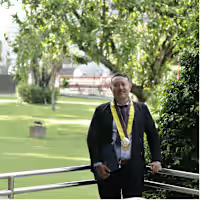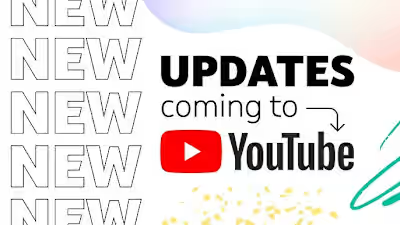Is It Cool to Keep Your Laptop Plugged In Non-Stop?
Is It Cool to Keep Your Laptop Plugged In Non-Stop?

Charging a Laptop
Laptops are all about being able to move around freely. Some are even super light for those who travel a lot. But when you’re not out and about, your laptop’s probably chilling on your desk, plugged in and getting its juice.
Can You Just Leave It Plugged In Forever? Yep, it’s totally fine to keep your laptop plugged in all the time.
Chances are slim that it’ll start a fire or anything. Laptops these days are smart enough to stop charging once they’re full. It’s super rare for this to mess up, and if something does go wrong, your laptop’s got your back with built-in safety stuff.
Basically, fire risks are super low.
But hey, that’s assuming your charger and the wall socket are all good. If there’s something funky with your socket, that could start a fire, but that’s true for anything you plug in, not just laptops. So, maybe give your sockets a quick look now and then.
Should You Keep It On Charge 24/7?
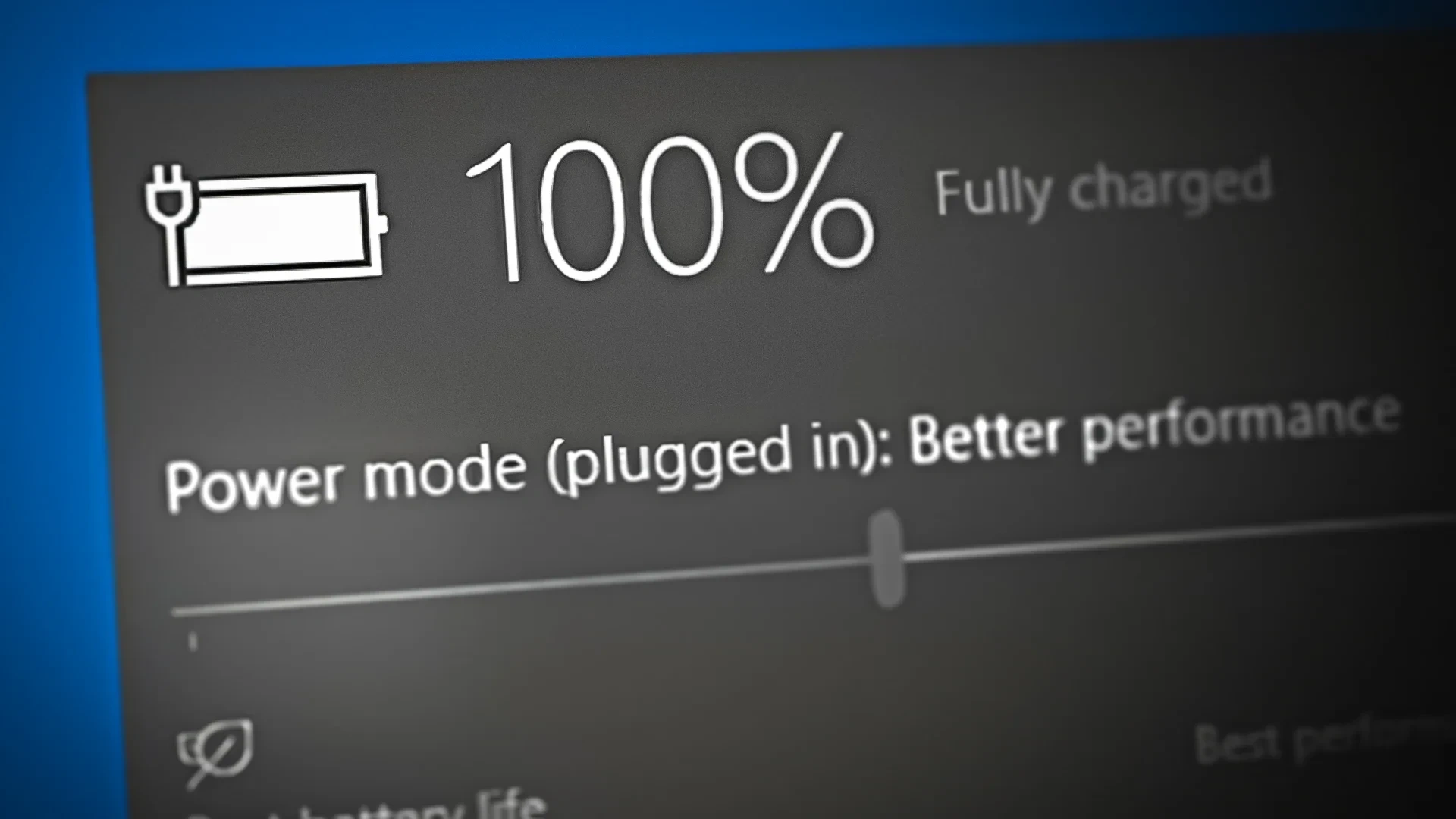
Battery Fully Charged
Here’s where it gets a bit tricky. Lithium-ion batteries, like the one in your laptop, don’t like being too full or too empty. If you keep it plugged in all the time, the battery might get old faster. Old batteries can’t hold as much power. So, your laptop won’t explode or anything, but you might notice it doesn’t stay on as long as it used to.
Why You Might Not Want to Keep Your Laptop Plugged In All the Time
So, you know how you’re not supposed to let your phone’s battery get too low or too high? It’s the same deal with your laptop. If you keep it plugged in all the time, the battery could get old before its time.
Heat’s Not So Neat for Your Battery Even when your laptop’s off, the battery slowly loses charge. That means it’s getting little top-ups a lot, which makes it warm. And just like with your morning coffee, heat can make your battery cranky and worn out, meaning it won’t hold as much juice later on.
Too Many Charges Ain’t Charming Every battery has a “charge limit” – a number of times it can be charged before it’s kaput. If you leave your laptop is plugged in, it’s like you’re using up those charges for no reason. It’s like using a punch card at your fave café, but instead of getting a free coffee, you’re just wearing out your battery faster.
The Triple Threat to Your Battery Life Keeping your laptop plugged in won’t make it go kaboom or anything. But it’s like a triple attack on your battery’s lifespan. It won’t die right away, but it’ll get old faster than if you let it live a little off the charger now and then.
Checking Up on Your Battery’s Health You can actually peek at how your battery’s doing on both Windows and Mac laptops. There are simple ways to do this, and I can show you how to understand what the reports are telling you.
Checking Your Laptop’s Battery Health: A No-Sweat Guide
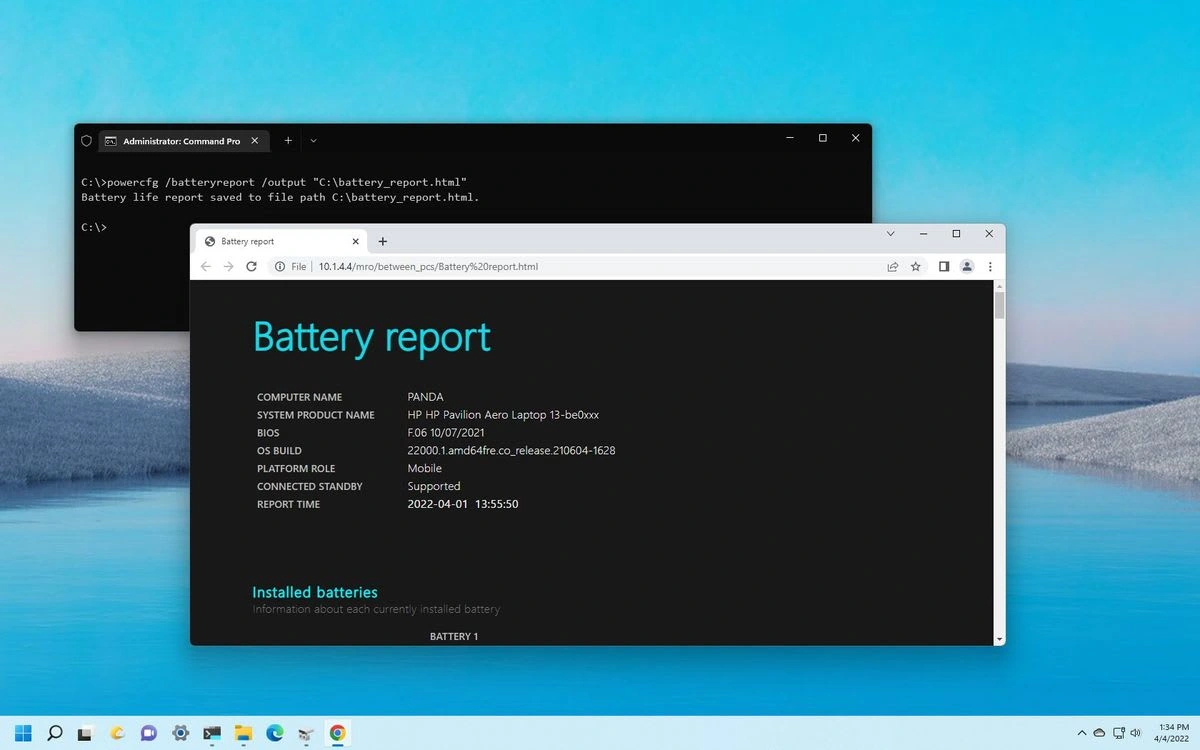
Laptop Battery Report
For the Mac Crew:
1. Hit up the Apple menu and click on System Information.
2. In the sidebar, go to Hardware and click Power.
3. Boom! All your battery stats are right there.
Mac’s pretty chill about this, so you’ll find the info fast.
For the Windows Gang:
1. Pop open a Command Prompt by searching for “CMD”.
2. Click punch in powercfg /batteryreport and click the Enter key.
3. Command Prompt will whip up a battery report and tell you where it is saved it.
4. Head over to that spot and open the report with your browser.
Decoding Your Battery’s Secrets
On Mac:
Cycle Count: Shows how many times you’ve charged your battery.
Condition: If it’s not saying “Normal,” you might wanna swing by the Apple Store.
Maximum Capacity: This tells you the maximum charge your battery can hold. Don’t sweat it if it’s not 100% – that’s just for the fresh-out-the-box Macbooks.
On a Windows PC
The report’s like a diary of your battery’s life. Check the At Full Charge, bit to see how long your battery was meant to last each day.
Compare that with the At Design Capacity to see how long it would last if it was still brand new. It’s like a before-and-after for your battery’s life.
Conclusion
Here’s how to keep your laptop battery happy. Just keep it simple: charge up, then unplug. Don’t leave your laptop plugged in all day. Sure, batteries get old no matter what, but they’ll stick around longer if they’re not always at full charge, if it drops a little while it’s off, no biggie.
The Lowdown Is it cool to keep your laptop plugged in while you’re using it? Totally, but don’t let it sit at 100% all the time. Use those nifty battery settings on your laptop so it’s not always maxed out. Brands like Asus and HP have these sweet tools that stop charging at 60% or 80%. It’s like giving your battery a chill pill, so it’ll last longer.
Basically, treat your laptop like your phone. Don’t juice it up unless it asks for it. It’s not a stay-at-home desktop; it’s a free-spirit smartphone.
Like this project
Posted Apr 25, 2024
The primary goal of this project is to demystify common beliefs and practices regarding laptop battery health, particularly the effects of continuous charging.
Likes
0
Views
6