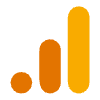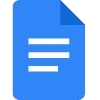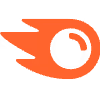How To Connect Domain To A Hosting Provider in 2025

5 Easy Steps To Connect Your Domain To A Hosting Provider in 2025
3 min read
·
Just now
Want to connect your domain to a Hosting provider but not sure how? This article will show you in 5 easy steps.
Think of your website as a house, the domain name as the address and a hosting provider as an estate on which the house is built. Without the address, it would be impossible to locate the house and without the land, the house would not exist.
Your domain setup on a hosting provider’s site like Atlassian, Status.io, etc., is what makes your website live and accessible to anyone on the internet. Hosting sites also provide storage, security and bandwidth for your website.
In this article, I'll be walking you through 5 easy steps to connect your domain to a Hosting site, even if you have no prior experience doing it.
To get started, ensure you have a domain name that is not expired or suspended. After that, follow these steps below:
Step 1: Log in to your domain provider account
To begin your web hosting setup, first log in to your domain dashboard. To do this,
Visit your domain provider's website,
Click on the sign-in icon,
Input your email and password to assess your dashboard.
Step 2: Go to your domains section
On your dashboard, navigate to the Domain Management section. Depending on your domain provider, this section can be named as “My Domains” or simply “Domains”.
On clicking this section, you’ll see a list of domains that you purchased. Select the one you’d like to connect to the Hosting site.
Step 3: Assess DNS settings on your Domain provider
After selecting the domain you’d like to connect to the new provider, all the information about that domain will be displayed. From this interface, select DNS settings.
Step 4: Change Your Name Servers
In the DNS settings panel, you’ll see the name servers by your current domain provider.
Click on the Change nameservers icon and input the name servers provided by the new hosting site.
Name servers are usually sent to the email you used in registering for a Hosting service.
After inputting them into the form, click on Update.
Step 5: Wait for Propagation
Completing the previous step means your domain name servers have been submitted for propagation.
Propagation is the process of updating DNS information across all DNS servers around the world. It happens when a change is made to the DNS settings and usually takes 24 hours for the update to be complete.
By following these five easy steps, you will have your domain connected to the a Hosting site and your website will go live in a few hours.
FAQ
How Can I Monitor My Website DNS Propagation Progress?
To monitor your website's DNS propagation progress, you can use a free tool like whatsmydns.net
Simply paste your domain, select NS from the drop-down and click on Search. You’ll see the countries where your name servers have been updated and where they haven't.
How Do I Find My Hosting Provider’s Name Servers?
After registering for a hosting service, your provider will send you an email containing information about your hosting plan, including the name servers.
If you can't find this mail, refresh your inbox or check your spam folder. If none of these works, contact your hosting provider to report the issue.
Like this project
Posted May 19, 2025
Beginner-friendly guide on connecting a domain to a hosting provider.