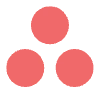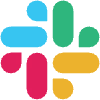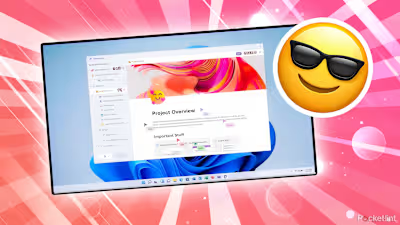How I deep clean my grime-covered mechanical keyboard to make i…

Summary
Deep cleaning a mechanical keyboard takes 30-60 minutes using affordable tools.
Unplug the keyboard, remove keycaps with the keycap puller or your fingers, and use canned air.
Soak the keycaps in warm, soapy water, rinse, air-dry, and reassemble using a key map.
After Daylight Savings time hit me last weekend, it finally feels like spring is here. To kick things off, I've decided to tidy up my desk, laptop, monitors, and clean my various mechanical keyboards.
While deep cleaning your mechanical keyboard may seem daunting, it's not too difficult. However, completing the process thoroughly will take roughly 30 minutes to an hour. If you have never cleaned your keyboard, there's a good chance there's a lot of dirt and grime underneath the keycaps.
I also live with two cats who sit on my keyboard frequently, so a fair amount of cat hair gets trapped underneath the keys. If you're like me, you might have an additional keyboard that could use some TLC. I picked out the dirtiest keyboard I owned for the purpose of making this guide, and I will be showing you step-by-step how I cleaned it, and what tools I used.
Related
You don't have to buy a new iPad or Fire Tablet for a fresh new display.
What you'll need to clean your keyboard
All the tools required are affordable and easily available.
There's a good chance you already have everything you need to clean your mechanical keyboard, but if you don't, you can buy everything cheaply at a local computer shop or online from Amazon. Here's a list of everything I used to deep clean my keyboard:
Keycap puller
Canned air
Soft bristled toothbrush
Dish soap (optional)
A bowl (optional)
Unless you have a photographic memory or know keyboard layouts perfectly, I strongly recommend using a key map when you re-assemble your keyboard. You can find one online by looking up your keyboard's name and model number, or you can use a standardized keyboard map assuming you don't have additional keys or buttons.
Related
The Freewrite Wordrunner is an attempt to make a satisfying keyboard to type on with dedicated features for writers.
Unplug or power down your keyboard
Remove any cables, and make sure your keyboard is off
The first order of operations is to make sure your keyboard is powered down (if it's wireless), or unplugged if it's a wired keyboard. Once you power down your keyboard, you can begin to remove the keycaps. You can do this by pinching the sides of the keycaps and pulling upwards, or by using a keycap puller. If you have a keycap puller, which I recommend using instead of your fingers, you just place the puller over the keys, and pull upwards, removing the keycap.
Related
Apple has ended its free service program that fixed butterfly keyboards on old MacBooks.
Blow all the dust away
Give your keyboard a shake and go in with canned air.
Once you remove all of your keycaps, you might be shocked at how dirty your keyboard is -- I certainly was. Don't worry though, while I felt embarrassed photographing my obscenely gross keyboard, this is what happens to keyboards that haven't been cleaned in a while, especially keyboards that are used for cat naps. If you have a lot of dirt and grime under your keyboard, give it a quick shake upside down first.
Not everything will fall out, but a good amount of debris should get dislodged.
I suggest using a mat or doing this outside, so you don't have dust and dirt flying everywhere. After you've shaken your keyboard out, go in with your can of compressed air. This should get nearly 90% of all of that debris and dirt trapped under your keyboard out.
Your keyboard is more resilient than you may think.
Related
This pro-level gaming keyboard is the perfect tool to boost your performance with advanced features.
Use a soft bristled toothbrush
For anything that won't blow away
After you've used your can of compressed air on your keyboard, you can use your soft-bristled toothbrush to get anything stubborn left behind out. You don't want to press too hard on the switches, but your keyboard is also more resilient than you may think.
I suggest holding your keyboard up sideways and brushing it out, allowing dirt and debris to fall down.
Related
After seeing the colorful Ubotie keyboard all over my socials, I bought it to see if it's worth the hype.
Soak your keycaps
Optional, but strongly recommended
You could start putting your keycaps back on your keyboard, but I would strongly suggest soaking your keycaps in a bowl with warm water and simple soap. I use Dawn dish detergent personally, but any kind of basic soap will work.
You don't need to let your keycaps soak for too long, a good 15 to 30 minutes will do the trick of removing any grease and oils from your keycaps.
Related
My favorite Windows 11 keyboard shortcuts -- for streamlining work, browsing, and writing.
Rinse and dry your keycaps
A strainer makes this easy
Once you've soaked your keycaps in soap and warm water, throw them in a strainer and give your keycaps a quick rinse with water. Once you've strained and rinsed them, I place them on a dry towel and let them air dry for a bit. I recommend letting them dry for half an hour, but be sure they're fully dried before putting them back onto your keyboard.
Related
Get rid of old emails that you probably don't even remember saving.
Put your keycaps back onto your keyboard
Make sure everything is dry first
Congratulations -- if you've followed my guide this far, you can pull up that keyboard map and place all of your keycaps back on their respective keys. You'll want to make sure all of your keycaps are fully dried first, as you don't want water dripping down onto your keyboards mainboard.
Once you have all of your keycaps back on, you are free to plug your keyboard back in or switch the power on. Cleaning my keyboard gave me a good feeling, and definitely set the right vibe for this spring. Try it out, and don't feel ashamed at how much grime and dirt is underneath your keyboard. Keyboards collect a lot of dust, hair, pet hair, and other small debris all the time without us noticing.
Just be sure to give your keyboard some love and clean it out from time to time so it doesn't get so dirty next time.
Like this project
Posted Mar 24, 2025
Spring is here, and it's finally time to tidy up my desk and keyboard.