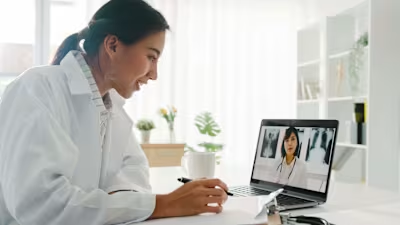Unlock the Power of Azure Virtual Desktop
Introducing Azure Virtual Desktop
What is Azure Virtual Desktop?
Azure Virtual Desktop (AVD) is a desktop virtualisation service that uses the cloud to allow you to deploy a virtual environment.
This can be used for many different features — both in running desktops and applications — and will enable you to take your work anywhere.
Essentially, Azure Virtual Desktop is configured within Azure’s cloud servers and allows the environment set up within the cloud to be accessed from any remote endpoint. This means that it can be accessed from any device and anywhere, enabling greater flexibility throughout your organisation.
Azure Virtual Desktop is an evolution of the remote desktop capabilities provided by Windows. While also working as a remote desktop solution, the Azure platform means that making a virtualised environment to host applications and servers has never been easier.
This is a key technology for many organisations worldwide, with 58% of organisations estimated to have AVD deployed in the next 24 months. Especially with more organisations opting for high-end modern hardware, the technical capabilities and value provided by Azure are looking to allow organisations to become more powerful and unleash their full potential — without having to splash out for the hardware to do so.
One of the key reasons for the rapid onset of Azure Virtual Desktop implementation can be attributed to the needs of businesses coming out of the COVID-19 pandemic. With 48% of respondents stating that the pandemic was the catalyst for this, it’s obvious that Azure Virtual Desktop’s remote working capabilities slot perfectly into the remote future that the business world is transforming into.
The Microsoft ecosystem is another huge reason why Azure Virtual Desktop is massively popular among modern businesses. Azure Virtual Desktop is fully integrated with the Microsoft Azure ecosystem, letting you take advantage of the powerful Azure platform and all of the capabilities that come with it.
Key Features and Capabilities
Azure Virtual Desktop is packed with features and capabilities that will allow your business to take advantage of the power of cloud-based virtualisation.
Remote App Streaming and Full Desktop Virtualisation
Azure Virtual Desktop is capable of both remote app streaming and full desktop virtualisation, both of which will be able to fully benefit your organisation —
Remote App Streaming: Remote application streaming allows you to deliver your organisation’s applications as a Software as a Service (SaaS) solution, meaning that you can provide customers with applications in a secure remote fashion using cloud servers.
Full Desktop Virtualisation: Azure Virtual Desktop lets you set up full desktops within a cloud-based environment, meaning that you can fully implement powerful cloud-based remote desktops to be accessed using any device — with the ability to fully configure your cloud setup.
Both of these can fully enable modern solutions for your organisation to take advantage of. As more interconnected solutions become the future of the business world, the cloud-based capabilities of Azure Virtual Desktop will fully benefit and enable organisations in working with a fully virtual environment for the aspects of their company that need it.
Access External Peripherals
Using a virtual desktop on a remote device, you can utilise any peripheral that you would on that device within the virtual environment.
This means that any mice, keyboards, microphones, webcams, etc. that you’d use within the office can also be used remotely —meaning that you never have to sacrifice any functionality for remote working.
Access from Any Device/OS
Flexibility is a vital aspect of the modern business world. With remote working and the ability to work on the go, more flexibility allows your business to thrive.
Azure Virtual Desktop allows access from any device or OS that can utilise remote access programs, making flexibility easier than ever. Whether it be a home computer, mobile device, or even simply a computer in another office, Azure Virtual Desktop makes it far easier to work flexibly.
Auto-Scaling of Resources
As a business, your needs will fluctuate as your business grows and expands. Scalability is a massive part of this — it allows your business to adapt to new changes with complete flexibility, meaning that you’re easily able to expand and scale up without overspending when it’s required.
With Azure Virtual Desktop, you’ll be able to automatically scale your resources, meaning that you’re always going to be able to use exactly what you need, while also making sure that you have access to more resources if required.
Remote management
Working with cloud-based environments means that you can manage anything remotely.
This allows your management to be more flexible and applicable to your organisation’s needs and means that you can far more easily make sure that important management functions can be done remotely.
Create a golden image for all virtual desktops
Azure Virtual Desktop allows you to create a custom image to use for all of your Azure environments.
This is known as a ‘golden image’, and is an Azure image that is configured and set up in the manner that you’d like to deploy the rest of your virtual hosts.
Benefits of Azure Virtual Desktop
Sensitive data is never on the endpoint
Azure Virtual Desktop lets you store your sensitive data on cloud servers hosted by Microsoft, which means that data will never be stored on-premise.
This means that you can ensure that the data that is stored on the cloud can never be breached physically through hardware, as it will be stored in the protected Microsoft cloud server hardware, making it near impossible for that data to become compromised.
The ability to work from anywhere on any device
Azure Virtual Desktop will allow you to work from anywhere on any device, adding great flexibility to your organisation.
Whether you want to access your virtual desktop from home, during travel, or even from other locations, Azure Virtual Desktop makes it simple to do so. All you need is a remote desktop connection application, which will easily let you access your virtualised desktop no matter what device you are using.
Reduce hardware costs with thin clients OR enable Bring-Your-Own-PC
High-performance hardware is important for modern organisations but can get quite costly when supplying every employee. Azure Virtual Desktop gives you access to high-powered hardware without having to spend on hardware, instead allowing you to use any computer to access the virtual desktop.
With Azure Virtual Desktop, you can use lower-powered hardware to simply access the cloud-based virtual machine — or even introduce bring-your-own-PC to your organisation. This will save costs on hardware all around, without sacrificing operating power.
The Azure Virtual Desktop Implementation Journey
Implementing Azure Virtual Desktop into your organisation is a journey that will transform your business. This is why your strategy is vital to ensuring that your Azure Virtual Desktop implementation is beneficial to your organisation.
Define Strategy
The first step in the implementation journey is defining your strategy for implementing Azure Virtual Desktop. This includes —
Motivation for implementation: Knowing why you’re implementing Azure Virtual Desktop into your organisations, and what you want to do with it, is vital to creating your strategy.
Business Justification: Part of strategising is understanding the business justification for implementing Azure Virtual Desktop into your business. Why would it be beneficial to your business?
Business Outcomes/Goals/KPIs: Going on from this, working out tangible goals to ensure that your business is successful is vital. Using Key Performance Indicators (KPIs) is a great way for you to measure this — what are your metrics of success, and how will you measure them?
Assess
Once you’ve defined your organisation’s strategy, the next step is to assess your organisation’s current position to ensure that your long-term strategy can be deployed effectively —
Evaluation: Here, you’ll need to evaluate your business’s current position and what needs to be implemented into the Virtual Desktop. This includes key stakeholders and the most critical parts of your business’ infrastructure, to ensure that your organisation can effectively move forward.
Plan: Planning is vital, as you’ll have to assess everything that the Virtual Desktop setup will include. This is a complex process, and so working with an established partner to ensure that your organisation’s assessment and planning are thorough is the best way to move forward here.
Configure
The next step is to configure Azure Virtual Desktop within your organisation, which is a process that has multiple steps. There are multiple steps to this process, the first being setting up your host pool.
A host pool is a collection of multiple identical virtual machines within Azure Virtual Desktop. These machines contain an app group that users can interact with as they would on a physical desktop, to which you can send resources equally.
There are two types of host pools —
Personal: Personal host pools are pools where session hosts are signed to individual users.
Pooled: Session hosts can accept connections from any user that’s been authorised to an app group within the host pool.
After configuring your host pool, the next step is to deploy. The process of deployment is a multi-step process —
Application group, workspaces, and users: You’ll need to make an application group, then add it to a workspace and assign users to the workspace through the Azure portal.
Session hosts: Adding session hosts to your existing pool will increase the number of virtual machines accessible within your host pool.
Golden Image: A golden image will be the basis for all of these session hosts, and will act as the default configuration for all of your host sessions.
Adopt
The final stage is adoption, which is the process of getting your organisation ready at an infrastructural level to use and implement Azure Virtual Desktop.
The key steps for adoption are —
End-user training: Your employees will also need to know how to work with the new Azure Virtual Desktop environment and so end-user training to get everyone informed is vital.
Management and Optimisation of Infrastructure and Security and Compliance: Your Azure Virtual Desktop environment is set up, however managing it correctly is another important aspect of ensuring that your Azure Virtual Desktop setup is sustainable for your business. There are many steps that you can take to ensure that management is done correctly with benefits to your organisation.
Managing and Optimizing Azure Virtual Desktop Infrastructure
Ensuring that your Azure Virtual Desktop infrastructure is managed and optimised correctly is important to consider, as this will help you get the most out of your AVD system.
These steps are vital to ensuring that your Azure Virtual Desktop Infrastructure is maintained properly to benefit your organisation economically and infrastructurally.
Right-sizing VMs
Right-sizing a virtual machine is when you optimise the size of your VM to ensure that you get the best performance from your Azure Virtual Desktop infrastructure.
The process of doing this will allow you to optimise your allocation of resources to ensure that your VMs have the resources they need efficiently. This will optimise running costs in the long term.
Turn Off VMs When Not in Use
Leaving your virtual machines running when not being used is a way to waste power and resources — your virtual machine will cost you whenever it’s in use, and so leaving it running will cause your business to haemorrhage resources.
The best way to stop this is to simply turn off virtual machines when not in use. This will stop your virtual machines from running and stop these extra costs from accruing.
Delete Unused vDisks
Unused vDisks will take up space and resources even when not being used by a virtual machine. You’ll often build up unused vDisks as time goes on, and these can take up lots of space within your host pool.
By deleting your unused vDisks, you reclaim the space within your pool, meaning that the storage space can be used by other vDisks.
Use Reserved Instances
A reserved instance is a billing concept that gives massive discounts when compared to ‘on-demand’ pay-as-you-go prices.
However, the reason that reserved instances are far cheaper is that you’re essentially paying for a fixed level of usage, meaning that you do lose a bit of flexibility. The cost-saving aspects of this often do make it still worth using reserved instances, however.
Monitor Usage with Azure Monitor
The best way of knowing exactly what your usage is and what your needs are is by tracking and monitoring your Azure Virtual Desktop setup.
Azure Monitor lets you do exactly that, providing you with a powerful data platform which you can use to analyse and even diagnose and troubleshoot your system.
You can use this to receive alerts and notifications based on aspects of your Azure setup throughout your organisation, to ensure that you’re up to date on every aspect of your Azure Virtual Desktop infrastructure.
Enhancing Security and Compliance
Let's now delve into a topic that remains of paramount importance in today's digital landscape - security and compliance.
The security of your cloud-based infrastructure isn't something to be taken lightly, and keeping your Azure VD infrastructure secure can help avoid significant losses and optimise your costs.
Here are some essential steps for ensuring security and compliance:
Control access and identity
Identity and control access for Azure VD systems is handled by Azure Active Directory (AD) - Microsoft's cloud-based identity and access management service.
One key method to enhance the security of your AVD infrastructure is to enable Multi-Factor Authentication (MFA).
MFA demands that users provide two or more verification factors to gain access to a resource, making it more difficult for unauthorised users to break in. It combines something the user knows (like a password), something the user has (like a phone), and sometimes even something the user is (like a fingerprint).
Microsoft claims that enabling MFA can prevent 99.9% of attacks on accounts. While the legitimacy of this particular claim has been disputed, the consensus is that this feature remains a vital tool to secure accounts.
On top of MFA, Azure AD also offers Conditional Access. This security feature further enhances the control over your environment by enforcing certain conditions that must be met before access is granted.
Here, the principle of 'least privilege' should be followed diligently, meaning users should only have access to the resources they need to carry out their tasks - nothing more, nothing less.
Protect from external threats
In an increasingly interconnected world, the risk of external threats to your Azure Virtual Desktop (AVD) environment has never been greater.
Businesses must take necessary measures to protect themselves from such threats to minimise potential damage to their operations and reputation.
Encrypt All VMs
The first step in protecting your AVD from external threats is to encrypt all Virtual Machines (VMs).
Encryption transforms your data into unreadable text, which can only be converted back to its original form with the right decryption key.
Azure offers built-in capabilities to encrypt data at rest using Azure Disk Encryption and data in transit using Azure Network Platform Service Endpoints.
By encrypting your VMs, you significantly enhance the security of your AVD environment. Even if a malicious entity manages to gain access to your data, they would find it extremely difficult to interpret it without the decryption key.
Use Microsoft Defender
Microsoft Defender for Cloud is another robust tool for shielding your AVD from external threats.
It provides unified security management and advanced threat protection across hybrid cloud workloads. Microsoft Defender can detect unusual behaviour, provide actionable security recommendations, and improve the security posture of your AVD environment.
Control of How Users Copy and Transfer Data
In an AVD environment, it's essential to regulate how users copy and transfer data to protect against data leakage.
Azure's security configurations allow you to control these activities, enabling you to prevent unauthorised data copying or transferring that could expose sensitive information to external threats.
For instance, you can restrict clipboard access in your AVD settings or limit the types of devices that can be redirected.
By adopting these practices, MSPs can create a robust line of defence against external threats, adding a critical layer of protection to their AVD environment.
Not only does this boost security, but it also contributes to cost optimisation by averting potential security incidents and costly data breaches.
Remain Compliant
In the complex and ever-evolving landscape of regulatory compliance, adhering to necessary standards and requirements is not just a good practice but a business imperative.
When using Azure Virtual Desktop (AVD), ensuring ongoing compliance is essential to avoid costly penalties, protect your reputation, and provide assurance to your clients.
Collect Audit Logs
The first step towards remaining compliant is to regularly collect and review audit logs. Azure provides comprehensive logging of activities within your AVD environment, making it easier to monitor and track user activities.
Audit logs offer valuable insights into who did what and when, aiding in investigations and helping to identify potential misuse or anomalies. Consistent logging and monitoring are also requirements under several regulatory standards.
Microsoft Defender for Cloud Built-in Regulatory Standards
Microsoft Defender also offers built-in compliance dashboards to help meet the most pertinent regulatory standards.
These dashboards provide an easy-to-understand compliance score, detail compliance recommendations, and provide insight into the steps required to improve your compliance posture.
For AVD environments, key standards to consider might include PCI-DSS for those handling credit card information, UK OFFICIAL and UK NHS for UK government and health service data, HIPAA/HITRUST for healthcare information in the US, and ISO 27001 for information security management.
Data Residency Requirements
Compliance also extends to where your data is stored. Data residency requirements dictate that certain types of data must remain within specific geographic boundaries.
Azure offers a broad range of regions worldwide, allowing you to store your data where required to meet these legal and regulatory obligations.
Azure VD in Action: Industry Use Cases
How can Azure Virtual Desktop be used in practice? Here are some key industry use cases for this technology.
Manufacturing
Unlike office-based industries, workers in manufacturing tend to share physical devices and require flexible digital environments to complete tasks.
In one moment, they may need to look up items in an inventory room, the next they may be reviewing test results on a different machine.
Virtualising desktop environments not only reduces hardware costs by lowering the number of devices needed, but it can improve the efficiency of manufacturing workflow by ensuring desktop sessions carry across devices.
Financial services
The financial services industry is one where security, compliance, and efficient access to data are of utmost importance.
Firms need to protect sensitive financial information while ensuring they meet stringent regulatory requirements. Here, Azure Virtual Desktop (AVD) offers a compelling solution.
A key challenge for financial institutions is maintaining compliance. AVD, with its inbuilt Microsoft Defender for Cloud compliance dashboards and auditing capabilities, provides a straightforward path to adherence, helping organizations avoid costly non-compliance penalties.
Moreover, AVD's high levels of security are perfect for protecting sensitive financial data - as we've discussed previously in this text.
With AVD, financial advisors, brokers, and other staff can access their desktops and applications from anywhere, at any time.
This accessibility is particularly useful in this industry as real-time information and quick decisions are paramount.
Healthcare
In the healthcare industry, ensuring secure and efficient access to patient data while complying with regulatory standards is a top priority.
Like in manufacturing, healthcare providers are in rapid and dynamic work environments - and require systems that are both adaptable and remain compliant.
Healthcare providers must navigate a labyrinth of compliance requirements, which call for stringent protection of patient health information.
AVD's Microsoft Defender for Cloud is once again useful here - aiding healthcare organisations to easily monitor their compliance posture and implement necessary measures to remain in line with these regulations.
In terms of operational efficiency, AVD can also help reduce hardware costs. By using AVD, healthcare institutions can convert any device into a secure workstation, eliminating the need for expensive hardware. This is particularly beneficial in healthcare settings where shared devices are common, such as nursing stations, operating rooms, and mobile medical units.
Finally, the ability to access patient data from any device, anytime, anywhere can dramatically improve patient care. For instance, doctors can quickly access necessary patient information during emergencies, regardless of their location.
Legal
For legal firms, maintaining the confidentiality of sensitive information, ensuring regulatory compliance, and having flexible access to data are fundamental.
Firstly, lawyers handle sensitive client information daily, and any data breaches can have severe consequences both legally and reputation-wise. AVD helps mitigate these risks by offering features such as multi-factor authentication, conditional access, and encryption of all VMs. These measures ensure that only authorized individuals can access the data and even if accessed illicitly, the data remains unreadable.
Legal firms also need to adhere to various compliance requirements depending on the nature of their work. AVD, with its built-in compliance dashboards in Microsoft Defender for Cloud, helps firms maintain a constant awareness of their compliance status.
Lawyers often need to work outside of the office, whether at home, court or at a client's location. AVD allows legal professionals to securely access their desktops and data from any device, enabling them to continue their work seamlessly no matter where they are.
How to get started
Embarking on your journey with Azure Virtual Desktop AVD might seem daunting at first, but with the help of an expert Managed Service Provider (MSP), this process can be a breeze!
MSPs bring extensive knowledge and expertise in deploying and managing AVD environments, ensuring that businesses can smoothly transition to this powerful platform without any hiccups.
The MSP will guide you through the initial setup, including the configuration of your network, setting up user identities and access controls in Azure Active Directory, and configuring your virtual machines.
They'll also help you implement key security measures, like enabling multi-factor authentication and setting up conditional access policies, to ensure your environment is secure from the outset.
Additionally, MSPs provide invaluable support in maintaining compliance. They can help set up your Microsoft Defender for Cloud to meet various regulatory standards, guide you through the necessary audit procedures, and help address data residency requirements.
We'll also offer ongoing support and management by monitoring your AVD environment, handling routine maintenance, and quickly resolving any issues that arise.
This allows your team to focus on core business tasks, instead of dealing with technical issues.
So, if you're considering AVD, don't go it alone. Partner with an expert MSP to help you get started, and reap the full benefits of this powerful platform while maintaining a secure, compliant, and cost-effective virtual desktop environment.
Get in touch today to see how we can help!
Like this project
Posted Feb 22, 2024
Want to find out how to solve common hybrid and remote work challenges with Azure Virtual Desktop? This guide gives a comprehensive introduction to Azure VD.
Likes
0
Views
6