afonso-pereira/google-sheets-fetch-from-api
Google Sheets API Data Importer
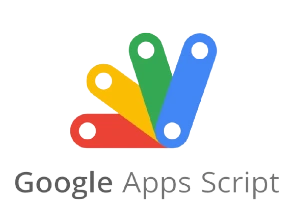
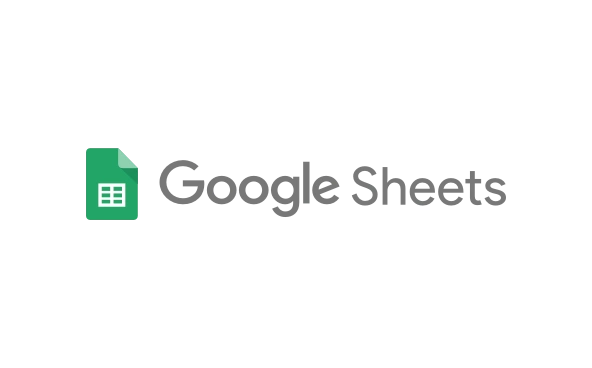
This Google Apps Script project automatically imports data from an API into a specified Google Sheet, handling header discrepancies and ensuring data integrity.
Features
Automatic Data Import: Fetches data from an external API and appends it to a Google Sheet.
Header Management:
Data Appending: Appends new data to the next available row in the sheet.
Automated Triggers: Supports various triggers to run the script automatically, even without user interaction.
How to Use
Copy the Code: Copy the
callNumbers() function from the Code.gs file.Open Google Sheets: Open the Google Sheet where you want to import the data.
Open Script Editor: Go to "Tools" > "Script editor".
Paste the Code: Paste the copied code into the script editor.
Modify API Endpoint: Replace the placeholder
YOURAPIENDPOINT with the actual URL of your API.Customize Data Fields:
var sheet = SpreadsheetApp.getActiveSpreadsheet().getSheetByName("YourSheetName");
Header Tolerance and Fixing
Missing Headers: If the sheet is empty or the first row doesn't contain the expected headers, the script will add a new header row.
Incorrect Headers: If the first row contains some but not all of the expected headers, the script will replace the entire row with the correct headers.
Case-Insensitive Comparison: The header comparison is case-insensitive.
Google Apps Script and Triggers
Google Apps Script: This project uses Google Apps Script, a JavaScript-based scripting platform for automating tasks within Google Workspace applications.
Triggers: Triggers allow you to automate script execution based on various events or schedules.
Running Without User Interaction: Triggers enable the script to run automatically, even when no user is actively viewing the sheet.
Example API Output
{
"prices": [
{
"fuelGroupName": "VLSFO",
"changeFromPrev": 3,
"changeFromPrevPercent": 0.5111,
"chartScales": [Object],
"portId": 2615,
"fuelGroupId": 2,
"currentPrice": 590,
"port": [Object]
},
{
"fuelGroupName": "LSMGO",
"changeFromPrev": 4,
"changeFromPrevPercent": 0.5848,
"chartScales": [Object],
"portId": 2615,
"fuelGroupId": 5,
"currentPrice": 688,
"port": [Object]
},
{
"fuelGroupName": "HSFO",
"changeFromPrev": 3,
"changeFromPrevPercent": 0.6316,
"chartScales": [Object],
"portId": 2615,
"fuelGroupId": 7,
"currentPrice": 478,
"port": [Object]
}
]
}
Like this project
Posted Aug 10, 2024
Auto-load data to your Google Sheets from an API.
Likes
0
Views
7



