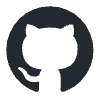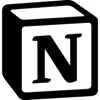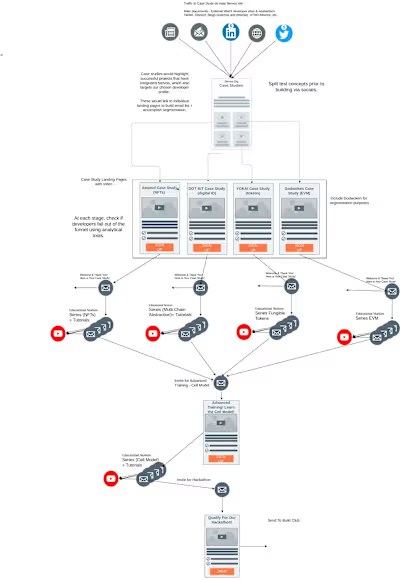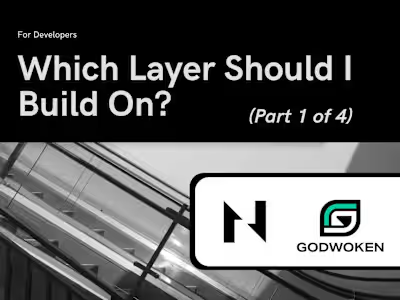Deploying a Smart Contract using Tenderly
Like this project
Posted Aug 2, 2024
Published a tutorial for software developers building on base network to integrate Tenderly's DevNets capabilities to simply their testing and dev.
Likes
0
Views
7
Clients


Tenderly

Coinbase
Published at: https://docs.base.org/tutorials/deploy-with-tenderly/
This tutorial shows you how to set up a private environment for smart contract development on Base Network using Tenderly DevNets.
Learn how to configure a DevNet, use built-in tools for smart contract debugging, run transaction simulations to validate your fixes, and introduce a DevNet into your continuous integration.
Tenderly DevNets are a zero-setup environment for developing and testing smart contracts against production data. As a private replica of 30+ EVM networks, a DevNet environment allows you to instantly deploy, execute, and debug smart contracts. With an unlimited faucet, unlocked public accounts, and built-in debugging tools, you get full control over your environment while getting the latest network states. Additionally, you can integrate a DevNet RPC URL into your existing development and CI flows, automating setups with reusable and customizable YAML templates.
Objectives
By the end of this tutorial, you should be able to:
Create a DevNet with the most recent Base network states.
Deploy, verify, and execute your contracts on a DevNet.
Debug smart contracts instantly and optimize their gas usage.
Use transaction simulations to validate fixes prior to deployment.
Integrate a DevNet into your Continuous Integration (CI) to automate your testing.
Prerequisites
1. Set up a Tenderly account
To begin developing on Tenderly, you must first set up an account. You can easily create one by visiting the registration page.
2. Install the Tenderly CLI
After setting up your account, you should install the Tenderly Command Line Interface (CLI). This will allow you to interact with your DevNet environments directly from your terminal.
Follow these instructions to install the Tenderly CLI.
3. Create a DevNet template
Before developing a smart contract, you must create a DevNet template via Tenderly.
Follow these steps to set up your DevNet template for Base Network:
Visit the Tenderly Dashboard.
From the lefthand menu, navigate to DevNets and click Create Template.
When prompted:
Choose Base for your Network.
Give your Base DevNet a unique Name.
Click Create.
Template Creation Dialogue
INFO
If needed, check out the Tenderly documentation for more information on setting up a Devnet template.
Click Spawn DevNet, and that's about it - you've got your own private replica of Base Network.
INFO
If needed, check out the Tenderly documentation for more alternative methods to spawn a DevNet.
4. Customize your DevNet environment
You can also use the YAML editor in DevNets to create reusable templates that allow you to configure your environment. As a "blueprint" for your DevNets, the reusable YAML templates enable you to quickly spawn your DevNets with preset configurations. You can use them to override on-chain data for wallets and contracts of interest with custom values, including balances, erc20, storage, wallets, and contracts.
Template Configuration Button
YAML Template Configuration
# Learn how to configure DevNet templates using YAML here: https://docs.tenderly.co/devnets/yaml-template
version: v0
template:
name: greeter
block-number: latest
visibility: TEAM
network-id: 8453
execution:
chain-config:
chain-id: 8453
block-gas-limit: 10000000
base-fee-per-gas: 1000000000
# contracts:
# - address: 0x395eD9ffd32b255dBD128092ABa40200159d664b
# bytecode: 0x123412341234123124123143
# balance: 100
# slots:
# - 0x3459054d09ae8631455b798b2b5d106e17bb4e68a39d2d2a935f5f1b7253988c: 0x0000000000000000000000000000000000000000000000000000000000000000
# - 0x3459054d09ae8631455b798b2b5d106e17bb4e68a39d2d2a935f5f1b7253988d: 0x0000000000000000000000000000000000000000000000000000000000000001
# wallets:
# - address: 0x395eD9ffd32b255dBD128092ABa40200159d664b
# balance: 100
# - private-key: 0x3459054d09ae8631455b798b2b5d106e17bb4e68a39d2d2a935f5f1b7253988c
# balance: 100
# storage:
# - address: 0x395eD9ffd32b255dBD128092ABa40200159d664b
# slots:
# - 0x1459054d09ae8631455b798b2b5d106e17bb4e68a39d2d2a935f5f1b7253988c: 0x0000000000000000000000000000000000000000000000000000000000000001
# - 0x2459054d09ae8631455b798b2b5d106e17bb4e68a39d2d2a935f5f1b7253988c: 0x0000000000000000000000000000000000000000000000000000000000000002
# - address: 0xabcde9ffd32b255dBD128092ABa40200159d665a
# slots:
# - 0x3459054d09ae8631455b798b2b5d106e17bb4e68a39d2d2a935f5f1b7253988c: 0x0000000000000000000000000000000000000000000000000000000000000003
# balances:
# - address: 0x395eD9ffd32b255dBD128092ABa40200159d664b
# amount: 1000
# - address: 0x395eD9ffd32b255dBD128092ABa40200159d664b
# amount: 1000
# erc20:
# - contract: 0x6B175474E89094C44Da98b954EedeAC495271d0F # DAI
# balances:
# - address: 0x0000000000000000000000000000000000000000
# amount: 100
display-name: Greeter
5. Set up Hardhat and add a DevNet RPC
Next, let's extend your HardHat environment by connecting it to a Tenderly DevNet. All transactions from your scripts and tests will be recorded for later viewing in the Tenderly DevNet Dashboard.
First, you must modify a code example to use the new DevNet you created.
The rest of this tutorial assumes you're either using the devnet-examples repository or that you have a Hardhat project set up with these dependencies included:
"@nomicfoundation/hardhat-toolbox": "^2.0.2"
"@nomiclabs/hardhat-ethers": "^2.2.3"
"@tenderly/hardhat-tenderly": "^1.7.7"
"ethers": "^5.7.2"
"hardhat": "^2.17.1"
First, download the example code from the Tenderly Github repo:
git clone https://github.com/Tenderly/devnet-examples.git
Navigate to the local-development directory (make sure @tenderly/hardhat-tenderly is set to: "^1.7.7") and execute the following:
cd local-development
yarn install
Modify your hardhat.config.ts file by adding the items below:
import {HardhatUserConfig} from "hardhat/config";
import "@nomicfoundation/hardhat-toolbox";
import * as tdly from "@tenderly/hardhat-tenderly";
import * as dotenv from "dotenv";
dotenv.config();
tdly.setup({
**// TODO: Prefer manual over automatic verification**
automaticVerifications: false,
});
const config: HardhatUserConfig = {
solidity: "0.8.18",
defaultNetwork: "tenderly",
networks: {
**// TODO: Make sure this is named "tenderly" as it is here.**
tenderly: {
**// TODO: Add your Base DevNet RPC URL here (created during the spawn step)**
url: 'PASTE RPC LINK HERE',
chainId: 8453 // (Base ChainID)
}
},
tenderly: {
**// TODO: Add your tenderly username (from the Dashboard)**
username: "",
**// TODO: Add your project name (from the Dashboard)**
project: "",
privateVerification: false
}
};
export default config;
Verify your smart contract
You can verify your smart contract on Tenderly using several methods. In this tutorial, we use the Tenderly Hardhat plugin method, but feel free to choose a different one if it better suits your project.
In deployGreeter.ts, add the following code after the greeter.setGreeting().
await greeter.deployed();
await greeter.setGreeting('hello');
// Add this
await tenderly.verify({
name: 'Greeter',
address: greeter.address,
});
Also, make sure to update the Tenderly import at the top of the file as well.
import { ethers, **tenderly** } from "hardhat"; // Add tenderly
Deploy your smart contract:
npx hardhat run scripts/deployGreeter.ts --network tenderly
If successful, you should get an output similar to:
output
You can see the result of the deployment in this example on a publicly shared DevNet.
Test your smart contract to make sure there are no errors (It is always best practice to run the included tests).
Use Tenderly Debugger
Tenderly Debugger allows you to pinpoint the exact line of code causing an issue and speed up your debugging process. With Debugger, you can step through code and inspect stack traces, filter internal and external calls, see decoded events and logs, examine state changes, and more.
To use it, follow these steps:
Open the Transaction tab in your DevNet.
Click on the setGreeting transaction.
Click Debugger.
Devnet Transaction Capture
Click the Debugger button.
Debugger Screen
Notice the current line (line 14 in this example) is highlighted. Use Debugger to examine the setGreeting function.
Next, click the Evaluate button to evaluate complex expressions, global and local variables, functions, and other relevant parameters in a human-readable format.
To try it out, follow these steps:
Click the Evaluate button.
In the modal that appears, type _greeting and see what is being passed into the setGreeting function call.
You should see the output {"result": "hello"}!
Result from evaluating an expression in Tenderly
Simulate transactions with updated contract source code
After detecting the exact cause of a bug, you can immediately try out a potential solution and make sure it works using Transaction Simulator. This feature allows you to simulate transaction execution against real-time and historical Base data, as well as any other supported network, without actually deploying it on-chain.
You can simulate transactions with updated contract source code and modified transaction parameters within your DevNet to see what would happen if the transaction got executed on Base Network. Running a transaction simulation with modified contract source code allows you to change compilation parameters, such as compiler version, optimization settings, or EVM version, to test your bug fixes.
Follow these steps to try it out:
Click the New Simulation button. DevNet Simulation Button
Then, from the Simulation screen, find the Select address drop-down menu and click Greeter.
Click Edit Source.
Modify the console.log to say You changed the to the console.log within SetGreeting in the Greeter.sol smart contract and click the Apply button. Editing Source Code of your smart contract
From the Select Option drop-down menu, select "Set Greeting."
Change the greeting to something like, Hello from Base!Simulation using a new parameter as an input
Click Simulate Transaction.
Notice the smart contract edit you made is now reflected in the console.log. In addition, you simulated transaction execution under this new condition of a modified smart contract.
Smart Contract Edit in Simulated Transaction
Override the contract state
In addition, we can change the state of the contract before simulating a transaction. This is important because it allows you to mock contract states and execute highly specific simulation scenarios. Note that state overrides are valid for the simulation you're running. Subsequent simulations will be unaware of the state override.
To change the execution state, click on Simulator from the DevNet menu.
Click New Simulation.
Head over to State Overrides, select your contract, and assign a KEY and VALUE pair.
For KEY, enter 0x0000000000000000000000000000000000000000000000000000000000000000
For VALUE, enter 0x48656c6c6f2066726f6d2054656e6465726c79
Note: The VALUE is hex for Hello from Tenderly. You can get a generated hex value using a string-to-hex converter.
State Override Portion of the Transaction Simulation Screen
Click Add.
Click Simulate.
INFO
Note that this has overridden the existing state with a new default greeting. This functionality allows you to run transaction simulations under custom conditions.
Use DevNets in Continuous Integration (CI)
Production-level code requires constant testing and monitoring. You can integrate a Tenderly DevNet into your CI pipeline to generate a staging environment for precisely that purpose.
Follow along using the DevNet example project to set up a CI using GitHub Actions.
Clone the devnets-example project if you haven't already:
git clone https://github.com/Tenderly/devnet-examples.git
Install the Tenderly CLI if you haven't already. Follow the provided instructions to install the CLI.
Adapt the .github/workflows/smart-contract-ci.yml with the following configuration, and replace ??? with project slug, username, and a DevNet template slug.
name: Smart Contracts CI
on:
push:
branches:
- main
pull_request:
branches:
- main
jobs:
build-and-test:
runs-on: ubuntu-latest
steps:
- name: Checkout code
uses: actions/checkout@v3
- name: Set up Node.js
uses: actions/setup-node@v3
with:
node-version: 16
- name: Install dependencies
run: yarn install
working-directory: ./CI-project # hardhat location
- name: Install Tenderly CLI
run: curl https://raw.githubusercontent.com/Tenderly/tenderly-cli/master/scripts/install-linux.sh | sudo sh
- name: Run tests
run: yarn run test:devnet
working-directory: ./CI-project # hardhat location
env:
TENDERLY_ACCESS_KEY: ${{ secrets.TENDERLY_ACCESS_KEY }}
TENDERLY_PROJECT_SLUG: '???' # your project slug
TENDERLY_DEVNET_TEMPLATE: '???' # your devnet template slug
TENDERLY_ACCOUNT_ID: '???' # your username or organization name
You can find the DevNet template slug (needed for TENDERLY_DEVNET_TEMPLATE) in the DevNets UI. Here is an example:
Showing how to find TENDERLY_DEVNET_TEMPLATE
Showing how to find TENDERLY_DEVNET_TEMPLATE
From your terminal, run the tests locally. The test:devnet script will spawn a new DevNet automatically and run tests against it.
npx hardhat test:devnet
To test, change any file, commit, and push the changes. Any time you push a change, your Tenderly DevNet tests will execute.
Head over to your project repository on GitHub.
Click the Actions tab.
Note that you should now have a workflow run in progress. After the build finishes, you can see all the transactions in a DevNet run.
Github Actions Linked with Tenderly
Conclusion
Congrats! In this tutorial, you've learned how to set up your own private replica of Base with Tenderly DevNets. You can now use it to instantly deploy, execute, and debug your smart contracts.
Plus, you can validate your fixes using transaction simulations before deploying them on-chain. Finally, you can integrate a DevNet environment into your CI flow to speed up and automate your testing process.
Further guidance
For more information on the Tenderly full-stack infrastructure, check out the following resources:
Documentation
Blog
Twitter