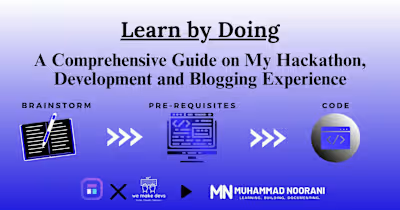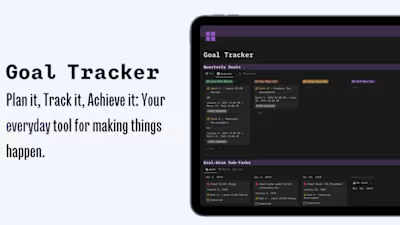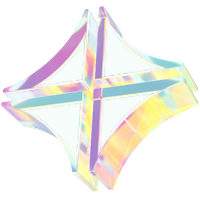Linux Series: Getting Started With Linux On Windows 10/11 | 202…

Overview
Hi everyone, whoever is looking for installing Linux onto their systems. Whether you are coming from Windows to Linux, Want Linux on Windows, or Want to dual-boot your computer with Linux.
I will walk you through 2 Processes of Linux installation, for 3rd I will give you links to refer to, as I have never installed it in that manner.
3 Ways Of Using Linux In Windows Machine?
WSL2 (Windows Subsystem For Linux)
People who are wondering, what is WSL? Is it for me? So, first, let's solve your doubt.
So people, who want Linux on their Windows Systems, cannot have Virtual Machines on their Systems or want to work with the Command Line Interface of Linux. So, this complete process is for you.
Let's go through the complete process of how to install WSL into your windows PC.
Complete Installation Process
Step - 1: Open Windows Command Prompt or Powershell in administrator mode.
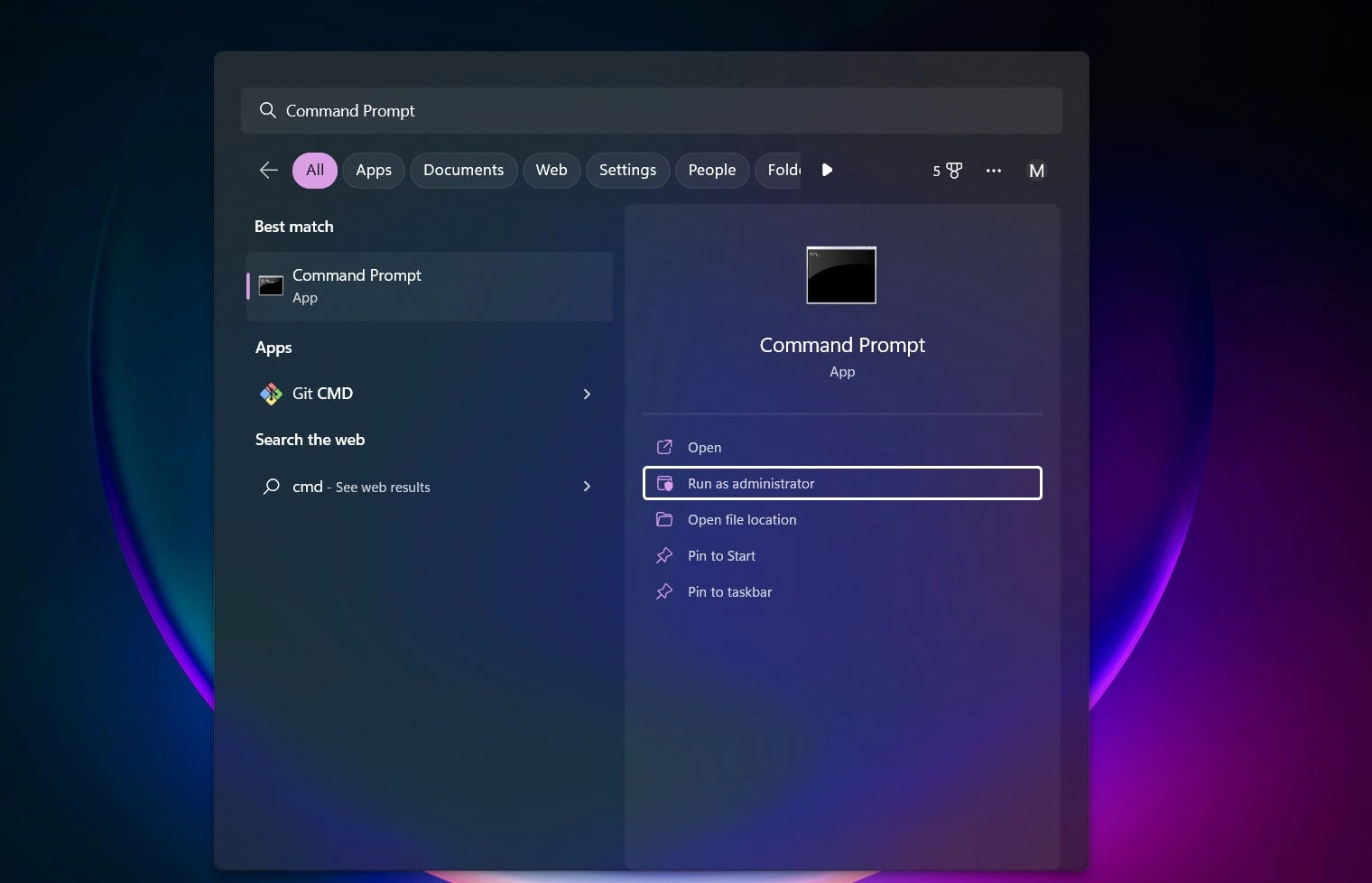
Step - 2: Then a prompt will open, press yes.
Step - 3: First go through all the available versions of Linux, using this command,
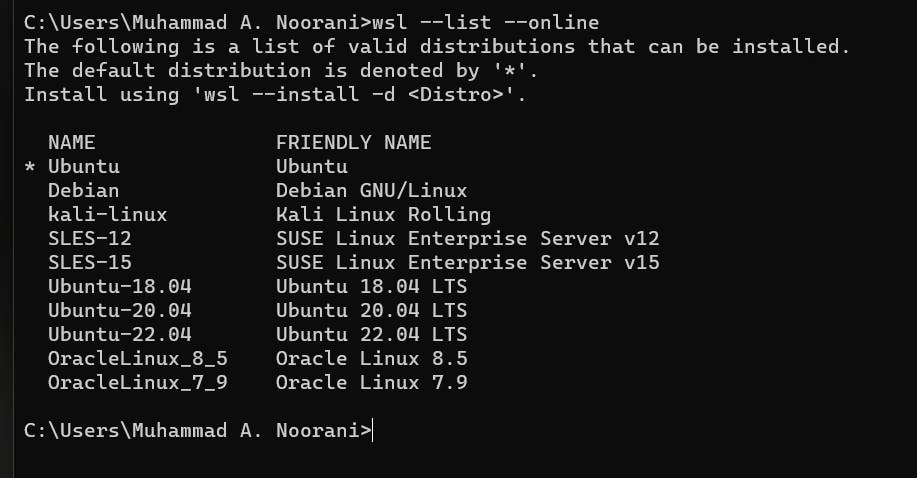
Step - 4: First analyze all the versions, if you don't have any idea about them then go with any that you like and install it. After you get somewhat familiar, then go for the version you want.
Step - 5: Go through the prerequisites for installing WSL,
You must be running Windows 10 version 2004 and higher (Build 19041 and higher) or Windows 11 to use the commands below. If you are on earlier versions please see the manual install page.
Step - 6: Now, here I will be showing you how to install Ubuntu, the default distribution. The command for default installation is,
OR
Step - 6: To install other versions of Linux, use this command to do the following,
Step - 7: Congratulations your WSL is installed.
Step - 8: Now, you need to restart your machine.
Step - 9: After restarting, automatically a command prompt will open, with Ubuntu written on the top.
Step - 10: Now, It will ask you to enter your username and Password.
Step - 11: Congratulations, your Ubuntu is set up on your windows machine. You can use it like a Linux machine, however, you want it to be used.
VMWare & Virtual Machine
Using a VMWare and Virtual Machine is a combination of GUI and CLI.
It is a complete Linux machine on your windows through a Virtual Machine, so this is the best way to get Linux on Your Windows System.
Complete Installation Process
Ubuntu Installation
Step - 1: Go to ubuntu.com
Step - 2: Click Developer
Step - 3: Click Develop with Ubuntu
Step - 4: Now, click get Ubuntu now
Step - 5: Download Ubuntu 22.04.1 Version, this is the default version.
VMware Installation
Step - 1: Go to this link: https://www.vmware.com/in/products/workstation-player/workstation-player-evaluation.html
Step - 2: Click Try workstation 17 Player for Windows.
Setting up your Virtual Machine - Complete Process
After downloading VMware and Ubuntu, now open VMware and follow the below steps.
Step - 1: Click create new Virtual Machine
Step - 2: Now, you have to insert your installer disc image file(iso), It is the file of Ubuntu we downloaded.
Step - 3: It will ask you for your details, fill them.
Step - 4: Now, the main part is Specify Disc Capacity.
Step - 5: Now, assign your memory space, from your Ram.
Step - 6: On the memory page there are some other customizations, so you go through them accordingly.
Step - 7: Now, click finish and your Ubuntu VM will start.
Step - 8: Click on Normal installation, it is up to you if you want to go with minimal installation.
Step - 9: Now click, Download updates while installing Ubuntu.
Step - 10: Click Erase disc and install Ubuntu and further enter your other details.
Congratulations now your Ubuntu is set up.
Booting Linux In A USB
If you're looking to set up a dual boot system with Linux, you've come to the right place. Booting Linux from a USB remains the same, but dual booting might be a new concept for some.
To ensure you have all the information you need, I won't explain it here. Instead, I'll provide a link to a more comprehensive guide at the end of this blog.
What If You Want To Use Some Other Distribution?
You can install any Distribution of Linux.
The process remains the same, in VMware we added the iso file of Ubuntu, similarly for other distributions, add their iso files.
Some important links 🔗, you can refer to for more details,
You can find me on these platforms 🤝 :
Subscribe to my newsletter
Read articles from Muhammad Noorani directly inside your inbox. Subscribe to the newsletter, and don't miss out.
Did you find this article valuable?
Support Muhammad Noorani by becoming a sponsor. Any amount is appreciated!
Like this project
Posted May 15, 2023
Overview Hi everyone, whoever is looking for installing Linux onto their systems. Whether you are coming from Windows to Linux, Want Linux on Windows, or Want…
Likes
0
Views
13