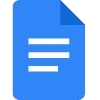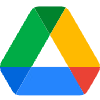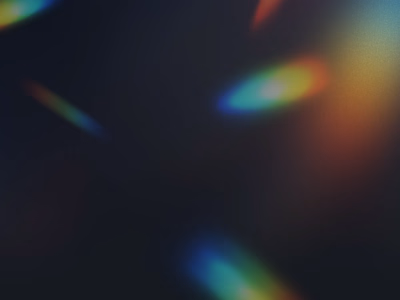How Bing AI Enhances Your Workflow on Windows
mage Source: Unsplash
11 Taskbar
Introduction to Bing AI and Its Role in Enhancing Workflow on the Windows 11 Taskbar
The new Bing AI integration on the Windows 11 Taskbar brings a whole new level of efficiency and productivity to your workflow. With its powerful features and intuitive interface, Bing AI revolutionizes the way you manage tasks and access information on your Windows 11 taskbar. In this article, we will explore the benefits of using Bing AI, how to enable and customize its features, and how it improves task management and productivity. Let's dive in and discover how Bing AI can enhance your workflow on the Windows 11 taskbar.
Benefits of Using Bing AI on the Taskbar
Bing AI on the taskbar offers a wide range of benefits that streamline your workflow and save you valuable time. One of its key advantages is its intelligent search capabilities. With Bing AI, you can quickly search for files, applications, and web content right from the taskbar, eliminating the need for multiple clicks and searches. The integrated Bing search engine provides accurate and relevant results, ensuring you find what you need with ease.
Another benefit of Bing AI is its ability to provide real-time information and updates. You can receive personalized news, weather updates, and notifications directly on the taskbar, keeping you informed without interrupting your workflow. This feature is particularly useful for staying up-to-date with the latest developments in your industry or monitoring important events.
Furthermore, Bing AI offers smart task management features. You can create and organize tasks, set reminders, and track your progress, all from the taskbar. This eliminates the need for separate task management applications and ensures that your to-do list is always easily accessible and synchronized across devices. With Bing AI, staying organized and productive has never been easier.
How to Enable and Set Up Bing AI on the Windows 11 Taskbar
Enabling and setting up Bing AI on your Windows 11 taskbar is a simple process. Follow these steps to get started:
Right-click on the taskbar and select "Taskbar settings" from the context menu.
In the Taskbar settings, navigate to the "Bing AI" section.
Toggle the switch to enable Bing AI on the taskbar.
Customize the Bing AI features according to your preferences, such as enabling or disabling news updates, notifications, and task management.
Once you have enabled and customized Bing AI, you can start enjoying its powerful features and enhanced workflow on the Windows 11 taskbar.
Customizing Bing AI Features on the Taskbar
Bing AI offers a range of customization options to tailor its features to your specific needs. Here are some ways you can customize Bing AI on the taskbar:
Customize the news feed: Choose your preferred news sources and topics to receive personalized news updates directly on the taskbar. You can select from a wide range of categories, including technology, entertainment, sports, and more.
Manage notifications: Control which notifications you receive on the taskbar by selecting the apps and services that are allowed to send notifications. This ensures that you only receive relevant and important updates, minimizing distractions.
Task management preferences: customize the task management features of Bing AI to match your workflow. You can set due dates, assign tasks to specific categories or projects, and create reminders to stay on top of your tasks.
By customizing Bing AI to your preferences, you can optimize your workflow and make the most of its powerful features on the Windows 11 taskbar.
Customizing Bing AI Features on the Taskbar
Bing AI offers a range of customization options to tailor its features to your specific needs. Here are some ways you can customize Bing AI on the taskbar:
Customize the news feed: Choose your preferred news sources and topics to receive personalized news updates directly on the taskbar. You can select from a wide range of categories, including technology, entertainment, sports, and more.
Manage notifications: Control which notifications you receive on the taskbar by selecting the apps and services that are allowed to send notifications. This ensures that you only receive relevant and important updates, minimizing distractions.
Task management preferences: customize the task management features of Bing AI to match your workflow. You can set due dates, assign tasks to specific categories or projects, and create reminders to stay on top of your tasks.
By customizing Bing AI to your preferences, you can optimize your workflow and make the most of its powerful features on the Windows 11 taskbar.
Exploring Taskbar Functionalities and Shortcuts with Bing AI
The Windows 11 Taskbar offers a range of functionalities and shortcuts that are enhanced by Bing AI. Here are some key features to explore:
Quick access to applications: With Bing AI, you can quickly launch your favorite applications directly from the taskbar. Simply type the name of the application in the search bar and select it from the search results. This eliminates the need to navigate through the Start menu or desktop icons.
Instant web search: Bing AI allows you to perform web searches right from the taskbar. Enter your search query in the search bar, and Bing AI will display relevant web results. This feature is particularly useful when you need to quickly find information without opening a web browser.
Taskbar shortcuts: Bing AI introduces customizable shortcuts on the taskbar, enabling you to access frequently used features and functions with a single click. You can create shortcuts for specific applications, files, or even specific tasks within applications. This saves you time and simplifies your workflow by eliminating the need to navigate through menus and options.
By exploring these taskbar functionalities and shortcuts, you can leverage the power of Bing AI to streamline your workflow and boost your productivity.
How Bing AI Improves Task Management and Productivity on the Windows 11 Taskbar
Bing AI revolutionizes task management and enhances productivity on the Windows 11 taskbar in several ways. Firstly, the integrated task management features allow you to create, organize, and prioritize tasks effortlessly. You can set due dates, add detailed descriptions, and even assign tasks to specific categories or projects. This ensures that you have a clear overview of your tasks and can stay focused on what matters most.
Secondly, Bing AI provides intelligent reminders and notifications to help you stay on top of your tasks. You can set reminders for specific tasks or create recurring reminders for regular activities. The notifications are displayed directly on the taskbar, ensuring that you never miss an important deadline or forget a critical task.
Furthermore, Bing AI offers seamless synchronization across devices. You can access your tasks and reminders from any device running Windows 11, ensuring that you can stay productive regardless of your location. Whether you are working on your desktop, laptop, or tablet, Bing AI keeps your tasks and workflow in sync.
Overall, Bing AI's task management capabilities improve productivity by providing a centralized and intuitive platform for managing tasks, setting reminders, and staying organized.
Troubleshooting Common Issues with Bing AI on the Taskbar
While Bing AI on the taskbar is designed to be user-friendly and intuitive, you may encounter some common issues. Here are a few troubleshooting tips to resolve them:
Restart Bing AI: If you notice any issues with Bing AI, try restarting the application. Right-click on the Taskbar, select "Task Manager," locate the Bing AI process, and click on "End Task." Then, relaunch Bing AI from the taskbar to see if the issue is resolved.
Check for updates: Ensure that you have the latest version of Bing AI installed on your Windows 11 taskbar. Microsoft regularly releases updates to improve performance and fix bugs. Open the Microsoft Store and navigate to the "Downloads and Updates" section to check for updates for Bing AI.
Clear cache and temporary files: Sometimes, accumulated cache and temporary files can cause issues with Bing AI. Clearing these files can help resolve any performance issues. Open the "Settings" app, navigate to the "System" section, select "Storage," and click on "Temporary files." Check the box next to "Temporary files" and click on "Remove files" to clear the cache.
If these troubleshooting tips do not resolve the issue, it is recommended to reach out to Microsoft support for further assistance.
Tips and Tricks for Maximizing Efficiency with Bing AI on the Taskbar
To get the most out of Bing AI on the taskbar and maximize your efficiency, consider implementing these tips and tricks:
Utilize keyboard shortcuts: Bing AI supports a range of keyboard shortcuts that can save you time and streamline your workflow. Familiarize yourself with these shortcuts to perform tasks quickly and efficiently.
Customize search preferences: Bing AI allows you to customize your search preferences, including the search engine used and the default search categories. Adjust these preferences to match your workflow and ensure that you receive the most relevant search results.
Take advantage of voice commands: Bing AI supports voice commands, allowing you to perform tasks and search without typing. Enable voice recognition in the Bing AI settings and experiment with voice commands to save time and perform tasks hands-free.
By implementing these tips and tricks, you can unlock the full potential of Bing AI and significantly enhance your efficiency and productivity on the Windows 11 taskbar.
Alternative Solutions and Tools for Enhancing Workflow on the Windows 11 Taskbar
While Bing AI offers comprehensive features for enhancing workflow on the Windows 11 taskbar, there are alternative solutions and tools available that may suit your specific needs. Here are a few options to consider:
Third-party task management applications: If you require more advanced task management features or integration with other productivity tools, you may consider exploring third-party task management applications. These applications often offer additional functionalities and customization options beyond what Bing AI provides.
Customization tools: If you prefer a highly customizable Taskbar experience, you can explore third-party customization tools that allow you to personalize the appearance and functionality of the Taskbar. These tools often provide extensive options for customizing the taskbar's layout, color scheme, and icon appearance.
Shortcut management utilities: For users who heavily rely on keyboard shortcuts, dedicated shortcut management utilities can be beneficial. These tools enable you to create and manage custom keyboard shortcuts for various tasks, applications, and functions, enhancing your efficiency and workflow.
Remember to research and evaluate these alternative solutions to determine their compatibility with Windows 11 and their suitability for your specific workflow requirements.
Conclusion and Future Developments of Bing AI on the Windows 11 Taskbar
In conclusion, Bing AI revolutionizes workflow management on the Windows 11 Taskbar by providing intelligent search capabilities, real-time information updates, and seamless task management features. By enabling and customizing Bing AI, you can enhance your productivity, stay organized, and streamline your workflow.
Looking ahead, Microsoft continues to invest in the development of Bing AI on the Windows 11 taskbar. Future updates may introduce new features, enhanced integration with other Microsoft services, and further customization options. As Bing AI evolves, it will undoubtedly continue to empower users to master efficiency and productivity on the Windows 11 taskbar.
Discover the power of Bing AI on the Windows 11 Taskbar today and unlock a new level of efficiency in your workflow.
CTA: Download the latest Windows 11 update and enable Bing AI on your taskbar to experience enhanced workflow management and productivity.
Like this project
Posted Sep 25, 2023
Bing AI integration on the Windows 11 Taskbar enhances workflow with intelligent search, real-time updates, and task management.
Likes
0
Views
20