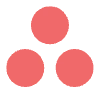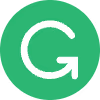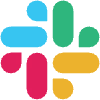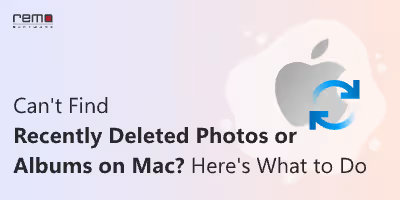How to Find and Remove Duplicate Photos on Your Mac
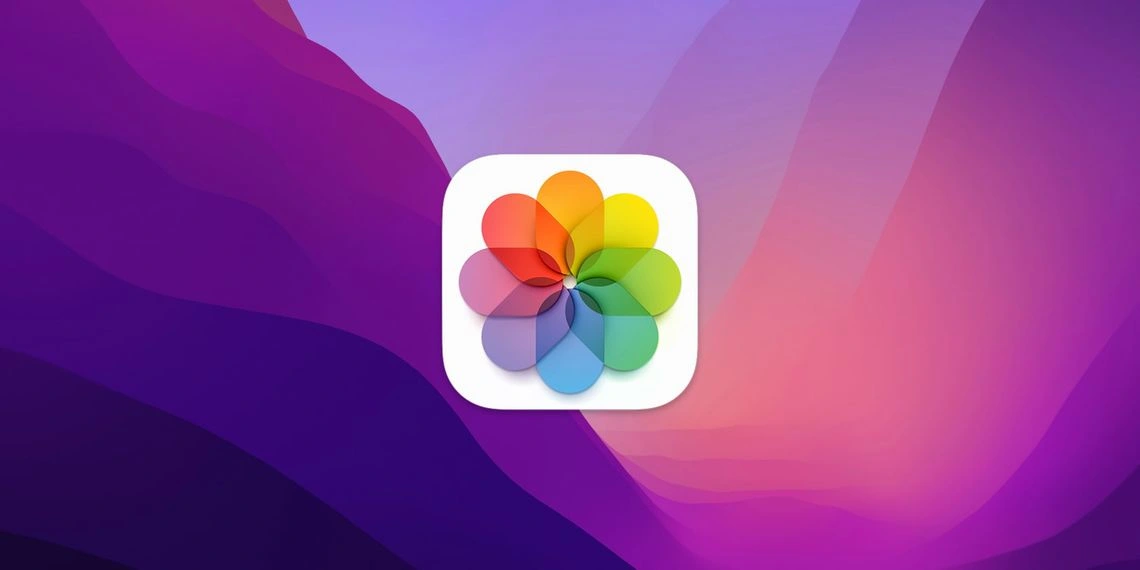
It's far too easy to wind up with duplicate photos taking up unnecessary storage space on your Mac. If you've got thousands of photos in your library, tracking down and removing all the duplicate images will probably feel like an impossible task, but it isn't.
Luckily, Apple includes a feature in the Photos app on a Mac to find and manage all your duplicate photos. This can help you reclaim storage space and organize an overgrowing library in no time. Here's how to easily find and manage your duplicate photos on your Mac.
Use the Duplicates Folder in the Photos App
Whenever you add photos to your Mac, it will automatically look for duplicates and add any to the Duplicates folder. From there, it's easy to find and manage all your duplicate photos:
Open the Photos app and select the Duplicates folder from the sidebar. If your Mac has found any duplicates, they will be arranged by date in this folder.
Like this project
Posted Jul 27, 2023
An engaging look at how you can deal with all the duplicate photos we have on our macs these days!