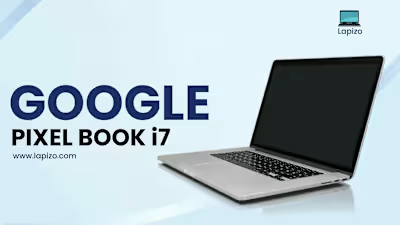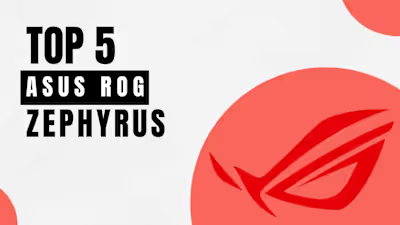Lenovo Chromebook Won’t Turn On – Possible Reasons

If your Chromebook is not turning on or you facing issues like a black screen while turning on your Chromebook, you are in the right place.
In this article, I will provide a guide about all the possible reasons that prevent the proper functioning of Lenovo’s Chromebook and how you can fix these errors.
The information in this article can be applied to all Chromebooks, from any company, that is based on Chrome OS.
Following are some reasons that prevent the proper functioning of your Lenovo Chromebook. Let’s have a look at them one by one and how to fix them.
#1 Problems With The Charger And Battery
If you’re not using a compatible charger it may destroy your hardware or if there is any error in your battery. Whether it is not placed accurately or it is of 0% health. Then this could result in not turning on your Chromebook.
How to Fix
Make sure your charger is plugged properly.
Remove the battery and then again add it.
Restart your device if this is not working.
Go for a hard reset (Refresh button + power key).
This could resolve the issues related to the battery or charger if it is not working replace the battery or charger.
#2 Problems With The Internal Hardware
If the brightness of your Lenovo Chromebook is set to zero, the screen appears black in that case. Or this could be due to insufficient battery percentage.
The other possible reason is that your Lenovo Chromebook is not placed on a hard surface. When you place it on a soft surface or cushion, the bottom becomes extremely hot and shuts down your Chromebook.
If your device is plugged with multiple USBs, try to move them. Because they can put viruses in your device that make their function impaired.
How To Fix
Try to charge your Lenovo Chromebook first, before turning it on.
Increase the brightness of your Lenovo Chromebook.
Remove all the USB devices from your Lenovo Chromebook.
Try hard reset
#3 Issues With Chrome OS
There could be multiple issues with your Chrome OS that prevent the proper functioning of the Lenovo Chromebook.
If your Chromebook is not getting updates properly, this may cause glitches in the software
Faulty files and corrupted software
There could be a peripheral device dysfunctioning
How to fix
If you observe that your device is facing any of the above issues, then you may apply these measures to fix the issue,
Try to operate your Lenovo Chromebook
Don’t use any external USB or SD card without scanning
If you are using any periphery with your Chromebook such as a mouse or keyboard then any issues related to these peripheries may prevent the proper functioning of your Lenovo Chromebook.
If the issue is still valid and is not fixed after applying all the above measures then connect with Lenovo’s officials. Check if your device is in warranty then you may get your screen fixed for free from Lenovo official service center.
How To Check The Warranty Of Lenovo Chromebook?

If your device is facing any issue and it is in Warranty then you should claim it from Lenovo’s official site to fix the issues free of cost.
Open your web browser and search ”Lenovo’s warranty lookup page”
Enter the serial number, model number, and type of your device
Enter the relevant Information to complete the fields
Click on submit button and you will get the result
It will tell you either you could claim the warranty for your device or the warranty of your device is expired.
Final Thoughts
If you have any issue with regarding your Lenovo Chromebook try to hard reset it or other basic things like removing the peripheres or you can reset it. If these methods don’t work don’t open your Chromebook by yourself.
If your device is in warranty claim the warranty or you can reach the professionals if the device is still not working.
Like this project
Posted Feb 20, 2024
Following are some reasons that prevent the proper functioning of your Lenovo Chromebook. Let's have a look at them one by one and how to fix them.
Likes
0
Views
16