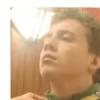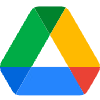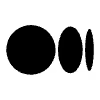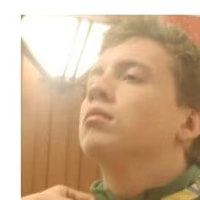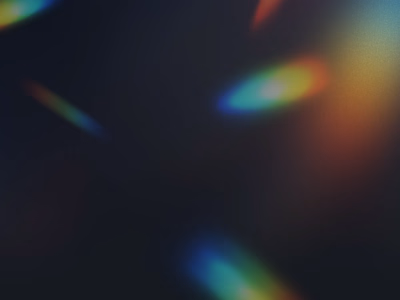A short How-To on connecting phones to Bluetooth devices
Today I’m going to talk a how to guide to connect your Bluetooth device to your other device. I’m using a OnePlus 7T phone, and I want to connect it to my Logitech keyboard. For the purposes of this guide, I have never connected these two devices before.

First, you want to make sure that both devices have their Bluetooth connections set to the “on” setting. For the keyboard, that’s a fairly simple process. All you have to do is turn the keyboard over from the visible letters and flick the switch into the “on” position. The color scheme behind the switch should change from red to green.
Next, you want to make sure that your keyboard can connect to another device. If you have a computer (or Android device), hold down the “pc” button until the blue light starts flashing rapidly. And I do mean rapidly.
While it’s blinking faster than the onset of a toddler’s tantrum, turn on your phone’s Bluetooth radio. As mentioned, I have a OnePlus 7T, which is important only because it means I don’t know how to do this process for a comparable iPhone.

So I’ll open up the list of available Bluetooth connections on my phone, and make sure that Keyboard 480 is an option. If the light on the keyboard is flashing, then it should be available to choose as a Bluetooth connection. Once I choose it, there’ll be the option to type in the numbers on the phone screen. Type those in, wait a few seconds, and the Bluetooth in your phone should connect to the Bluetooth in the keyboard.
Like this project
Posted Nov 2, 2023
For this article I wrote a quick description on one way to connect a bluetooth device to a phone
Likes
0
Views
5