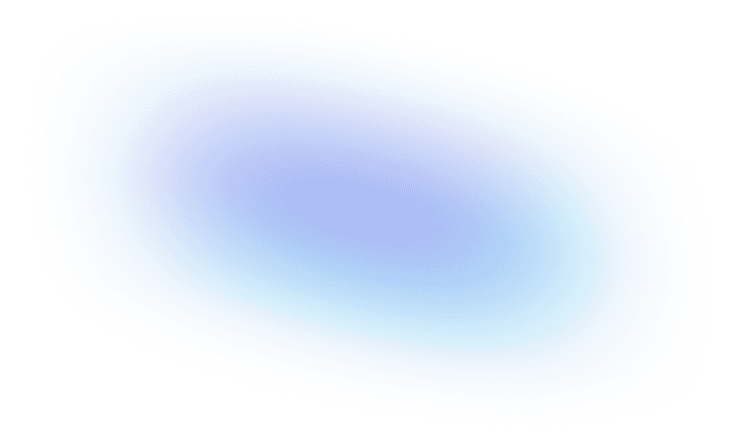Sketch Vs Figma: Comparing the Giants in Design Tools

Contra Tips
May 23, 2024
· 11 min read
In UI/UX design, having a suitable design tool is crucial for generating practical and visually appealing interfaces. The right tools expedite the design process, making it simpler for UX designers to produce user experiences that are both straightforward and entertaining. Two major design apps in this sector are Sketch and Figma.

Table of Contents:
Sketch App, widely recognized for its vector design skills, has long been favored among designers using macOS. It contains comprehensive capabilities like artboards and text style control, making it a flexible UI/UX design base tool. Conversely, Figma, a web-based design tool with a robust desktop app version, has transformed team collaboration and prototyping. Its features include:
An integrated prototype tool.
Significant support from the Figma community.
Easy connection with other products like Adobe XD and FigJam.
Both tools play a key part in current design processes, and they have specific characteristics that cater to different areas of the process.
Sketch vs Figma
When picking a design tool, it's vital to grasp each alternative's specific strengths and features. Sketch and Figma have emerged as industry leaders, offering various benefits catering to diverse design workflows and team demands. This section will analyze their history, main features, and platform availability to assist you in selecting which tool best corresponds with your UI/UX design objectives.
Sketch App:
Sketch was created by the Dutch firm Bohemian Coding and debuted in 2010. It soon gained popularity among designers for its concentration on vector design and user-friendly interface.
Key Features:
Vector Design: Sketch specializes in producing and manipulating vector visuals, which is important for scalable and high-quality designs.
Artboards: It allows designers to create several artboards, making it easier to handle varied screen sizes and layouts within a single project.
Text Style: The program includes powerful text style settings, providing uniform typography across the design.
Platform Availability:
macOS Exclusive: Sketch is available solely on macOS, which might be a restriction for teams utilizing multiple operating systems.
Figma:
Dylan Field and Evan Wallace formed Figma in 2012 with the aim of creating a shared design tool. It officially launched in 2016 and soon became famous among UI UX creators for its cloud-based features.
Key Features:
Vector Graphic: Figma includes full vector graphic capabilities, allowing designers to create elaborate and accurate designs.
Design File: The cloud's ability to save and manage design files facilitates version control and collaboration.
Figma Community: A thriving community provides many resources, including plugins, templates, and design systems.
Platform Availability:
Web-based with Desktop App: Figma is mostly web-based, making it available from any operating system. It also offers desktop software for macOS and other operating systems, enabling flexibility and convenience.
By comparing Sketch vs Figma across these characteristics, UI/UX designers can decide which design program best matches their process and project needs. Each tool has its merits, making them both essential assets in interface design.
Key Features and Capabilities
Choosing between Sketch and Figma demands a clear grasp of their fundamental features and capabilities. To assist freelancers and businesses in selecting, let's break down how each tool handles interface design, artboards, prototyping, wireframing, and other UI/UX design capabilities.
Interface Design and Artboards:
Interface design and excellent artboard management are vital for a seamless design process. Here's how Sketch and Figma compare:
Sketch:
Vector Design: Sketch is recognized for its precise vector drawings, making it excellent for intricate UI design.
Artboard Management: Sketch enables creating and managing numerous artboards inside a single project, which is perfect for creating across various screen sizes.
Figma:
Interface Design: Figma design is lauded for its user-friendly and intuitive interface, boosting the whole design experience.
Artboard Management: Figma offers adaptable artboards that are easy to handle and resize, allowing designers to accommodate varied design demands.
Prototyping and Wireframing:
Creating interactive prototypes and precise wireframes is key. Here's how each tool supports these tasks:
Sketch:
Prototyping Tool: Sketch interacts nicely with InVision, making it easy to develop interactive prototypes.
Wireframing: Sketch has strong wireframing features that let UX designers efficiently create intricate mockups.
Figma:
Integrated Prototyping Tool: This integrated tool allows designers to create interactive prototypes from inside the Figma application.
Wireframing: Figma is an expert in wireframing and offers adaptable tools that expedite and simplify the process of producing wireframes and mockups.
UI/UX Design Features
Now let's look at how Sketch and Figma support UI/UX design workflows:
Sketch:
UI/UX Design Tools: Sketch is an excellent option for experienced designers, as it offers tools specifically for UI and UX design.
Workflow Assistance: It facilitates thorough procedures, which let UX designers carry out complex designs.
Figma:
Comprehensive Design Suite: Figma offers a comprehensive UI and UX design toolkit, accommodating various design assignments.
Collaboration Among Teams: With its robust team collaboration capabilities, Figma improves the design process by allowing numerous designers to collaborate on the same project simultaneously.
Understanding these critical qualities helps freelancers and organizations select the tool that best matches their design demands and processes. Different tools deliver advantages that can greatly impact the design process.
Integration and Collaboration
Effective integration and collaboration are vital for any design app, particularly for teams working on complicated projects. Let's look into how Figma and Sketch facilitate team communication, handoff procedures, and design systems through their plugins and other tools.
Team Collaboration and Handoff
Seamless cooperation and quick handoff processes are crucial for productive activities.
Figma:
Team Collaboration: Figma provides real-time collaboration, allowing several UX UI designers to update and comment on designs concurrently. This feature ensures everyone is on the same page and allows fast input.
Handoff Process: Figma's built-in handoff capabilities offer developers with full design requirements, including CSS attributes, dimensions, and assets, right from the design file.
Sketch:
Team Collaboration: Sketch employs plugins like Zeplin to bridge the gap between designers and developers. Zeplin allows designers to upload their designs and produce style guides, which developers may utilize for precise execution.
Handoff Process: Through connections with Zeplin and related technologies, Sketch enables a systematic handoff procedure, enabling designers to rapidly communicate comprehensive design requirements and materials with developers.
Design Systems and Plugins
Robust support for design systems and a wide plugin ecosystem boost the functionality of design apps.
Figma:
Design Systems: Figma helps the construction and maintenance of design systems, allowing teams to retain consistency in their designs. Components and styles may be used between projects, ensuring a uniform design language.
Plugins: The Figma plugin ecosystem contains a wide range of tools, from accessibility checkers to powerful animation tools, that assist in easing the design process and adding new functionality.
Sketch:
Design Systems: Sketch promotes building design systems through shared libraries, where components and styles may be stored and reused across numerous projects, increasing consistency.
Plugins: Sketch's rich plugin ecosystem offers several additions, such as enhanced prototype tools and interaction with other design programs, allowing designers to personalize and extend Sketch's features.
Additional Tools and Services
Beyond its main functions, Sketch and Figma provide connectors with other tools and considerable community assistance, enhancing the design process for freelancers and corporations.
Complementary Tools
Integrating with different design tools may substantially improve a designer's process. Here's how Sketch and Figma interface with popular tools:
Sketch:
Adobe Creative Cloud Integration: Sketch interacts smoothly with Adobe Creative Cloud, allowing designers to utilize Photoshop and Illustrator alongside their Sketch projects.
UI Kit: Designers may import UI kits from multiple sources, facilitating the launch of new projects using pre-made components.
Sketch supports experience design by connecting with Adobe XD, providing a smooth movement between different design phases.
Figma:
FigJam: FigJam is a collaborative whiteboarding application. Figma's connection with it facilitates group brainstorming and collaborative planning.
Animation and Prototyping: Figma's integrated tools and plugins facilitate the creation of interactive and animated prototypes, enhancing the design process.
Community and Support
With robust communities and support systems, Sketch and Figma are excellent resources for learning and problem-solving.
Figma:
Figma Community: An extensive and dynamic community offering many resources, including design files, plugins, and tutorials. Designers may share their work, get criticism, and collaborate on projects.
Support Resources: Figma includes rich documentation, forums, and support channels that assist users in troubleshooting difficulties and learning new skills.
Sketch:
Sketch Resources: Sketch's community offers several resources, including shared libraries, UI kits, and tutorials. These materials help designers rapidly get up to speed and harness Sketch's full capabilities.
Adobe Creative Cloud: Integration with Adobe Creative Cloud means that Sketch users can access various learning materials and assistance from Adobe's ecosystem, including lessons for Photoshop, Illustrator, and other products.
These extra tools and community resources help freelancers and businesses strengthen their design workflows, ensuring a more efficient and creative process.
Pricing and Plans
Choosing the right design tool often depends on understanding the pricing structures and what each plan offers. Let's explore the free and paid options for Sketch and Figma and how these plans cater to different needs.
Free Plan and Paid Options
Figma:
Starter Plan: This plan is free and includes up to three Figma files and three FigJam files, unlimited personal files, and unlimited collaborators. It's perfect for small projects or individuals starting out.
Professional Plan: At $12 per editor per month (billed annually) or $15 per month if billed monthly, this plan includes unlimited Figma files, version history, and advanced sharing permissions. It's ideal for professional designers and small teams.
Organization Plan: Priced at $45 per editor per month (annual billing only), this plan offers advanced features like organization-wide libraries, design system analytics, and more, making it suitable for larger teams.
Sketch:
Standard Plan: This plan, priced at $9 per editor per month (billed annually), includes unlimited free viewers and essential design features.
Business Plan: At $20 per editor per month (annual billing only), it includes features like single sign-on (SSO), unlimited cloud storage, and dedicated support. It's tailored for larger teams needing more robust administrative controls.
Mac-only License: For $120 per year, users can get a license limited to the Mac app, suitable for those who don't need the web app and prefer local storage.
Understanding these pricing plans helps you decide which tool best fits your budget and project needs. Whether you're a freelancer looking for flexibility or a business needing comprehensive features, evaluating the pricing structures can guide your choice between Figma and Sketch.
User Experience and Market Preference
Understanding user experience and market choice is vital for analyzing the efficacy of Sketch and Figma.
User Feedback and Preference
Both Sketch and Figma receive great comments from users however they cater to various interests and needs:
Sketch:
Users enjoy Sketch for its excellent vector design skills and easy interaction with macOS. This native macOS experience provides seamless performance and a familiar interface for Apple users.
Sketch's rich plugin ecosystem is widely respected since it allows designers to modify their processes with new functionality. However, its exclusivity to macOS limits its usability for non-Mac users.
Figma:
Figma is acclaimed for its real-time collaboration capabilities, which enable numerous designers to work together on the same project. This functionality is very advantageous for distant teams and increases team cooperation.
Users particularly like Figma's web-based accessibility, allowing work from any device with internet connectivity. This adaptability, paired with a user-friendly interface, makes Figma a favorite among both freelancers and creative teams.
Market Trends and User Preferences
Market trends suggest an increasing desire for technologies that allow flexibility and collaboration:
Figma:
The increase in remote work has reinforced Figma's appeal owing to its cloud-based approach and real-time collaboration features. Its ability to work across multiple operating systems has greatly extended its user base.
Figma's interaction with technologies like Adobe Creative Cloud and its active Figma community further improve its attractiveness, delivering a holistic design solution.
Sketch:
Despite its exclusivity on macOS, Sketch remains popular among designers who prefer a native app experience. Its concentration on intricate vector design and large plugin ecosystem continue to garner a dedicated user base.
Market statistics suggest that while Sketch is chosen for its performance on Mac, its growth is slightly hindered by its lack of cross-platform compatibility.
Sketch vs Figma
Both Sketch and Figma are great design tools that cater to distinct demands. Sketch features extensive vector design skills, a vast plugin ecosystem, and seamless interaction with macOS, making it perfect for Mac users who value performance and customization. Figma, conversely, shines in areas like cross-platform compatibility, web-based accessibility, and real-time collaboration—all essential for freelancers and remote teams.
Consider the particular requirements of your UI/UX design projects when choosing between Sketch and Figma. If you need detailed vector drawings and operate mostly on Mac, Sketch's rich capabilities and pen tool could be your best choice. However, if collaboration and accessibility are your top priorities, Figma's design system support, team collaboration features, and integration with Adobe Creative Cloud make it an ideal choice for a versatile design process.
Ultimately, both technologies have individual qualities, and the ideal decision relies on your objectives and workflow preferences.
Freelance on Contra
Interested in leveraging your design skills on a flexible platform? Join Contra to connect with potential clients and showcase your unique talents. Contra provides the perfect space to grow your freelance career, whether you prefer Sketch, Figma, or any other tool. Start your journey with Contra today!

Contra Tips
We're here to help. 👋
Need some help? You've come to the right place. Here, you'll learn more about Contra and how we can help you with your journey.