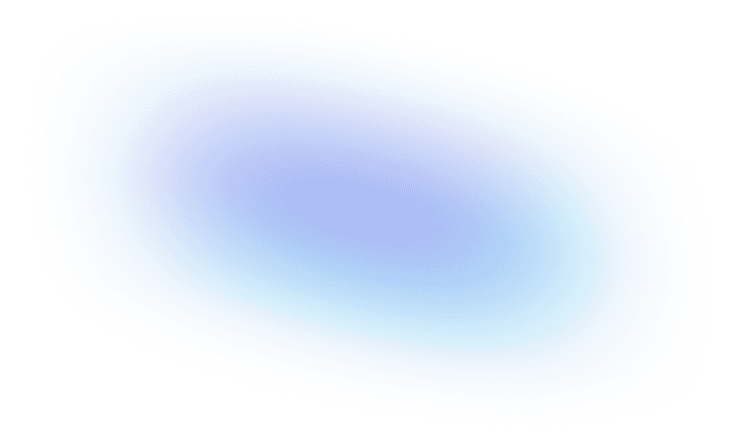How to Master the Wix Website Editor as a Freelancer

Contra Tips
January 3, 2025
· 12 min read
Mastering the Wix website editor is more than just learning another tool; it's about unlocking a range of opportunities for freelancers. As a robust website builder, Wix enables you to easily design and customize professional Wix websites and sites, enhancing your ability to attract and manage more client projects. Whether you're crafting an online store or a personal portfolio, the versatility of the Wix editor ensures that you can tailor each site precisely to your client's needs.

Table of Contents:
This toolkit's core is the intuitive dashboard where you can manage your projects and explore the extensive app market. From here, you can integrate functionalities via Wix apps that elevate your site's performance through e-commerce solutions or dynamic media content. Each edit on the Wix dashboard pushes your site closer to perfection, reflecting your unique style and professional acumen.
Platforms like Contra make it easier to connect with prospective clients who value professional, custom websites. With tools to streamline project management and commission-free payments, Contra supports freelancers in building lasting client relationships and growing their careers.
Step 1: Getting Started with the Wix Website Editor
Begin your freelance career by mastering the Wix website editor—a powerful, user-friendly platform that enables you to construct professional and visually appealing websites. This initial step will help you set up your account, explore the editor, and select the appropriate template for various projects.
Create a Wix Account
To kick off your freelancing experience, start by setting up a Wix account. Simply visit the Wix website and click on the sign-up link. You can register with your email or conveniently via Google. Once your account is live, you're ready to construct your first Wix site. Each Wix plan offers different capabilities, so choose one that fits your project needs, ensuring you have all the tools necessary to construct a professional website on Wix.
Explore the Dashboard
After logging in, familiarize yourself with the Wix dashboard. This hub is where you'll manage your Wix websites, track analytics, and access the app market. The dashboard lets you rapidly edit and update your Wix sites, providing control over site management and optimization tools. Here, you can explore numerous Wix apps that elevate your site's functionality, such as adding forms, galleries, or social media buttons using simple drag-and-drop activities.
Select a Template
Choosing the right template is vital since it forms the foundation of your website with Wix. Wix offers several templates targeted to different types of content, from e-commerce platforms to portfolios and blogs. When selecting a template, consider your client's needs: a template for an online store should allow product listings and shopping carts, while a portfolio might rely on huge, visually compelling galleries. Customize your chosen template using the Wix editor to adjust text, colors, and layouts, ensuring the site connects with your client's brand identity.
Mastering these initial steps in the Wix website editor sets the foundation for designing engaging, professional websites that fulfill client needs and propel your freelance career. Each feature and tool in Wix is meant to make website construction intuitive and productive, whether you're designing a complex e-commerce site or a simple blog.
Step 2: Customizing Your Wix Website
Enhancing your Wix site goes beyond basic setup; it involves tailoring every aspect to meet specific project requirements and client preferences. In this section, we'll look into the powerful customization capabilities of the Wix editor, learning how to use its intuitive drag-and-drop features, design elements, and the differences between Wix ADI and the traditional editor to optimize your website's impact and functionality.
Using Drag-and-Drop Features
While platforms like WordPress are popular for content management, the drag-and-drop functionality in the Wix website editor is a noteworthy feature that helps the web design process. This tool lets you select text, images, and buttons from the menu and insert them anywhere on your page. It's great for freelancers who need to quickly assemble layouts or make modifications while viewing a real-time preview of the outcomes. This strategy not only saves time but also gives you the ability to experiment with alternative designs without the need for complex coding.
Working with Design Elements
Customization is key in creating a Wix site uniquely suited to each client. The Wix editor provides extensive design elements that enable you to modify fonts, colors, and layouts. Whether constructing an online store or a personal blog, these tools help you align the website's aesthetic with your client's brand identity. Access the designer tools to fine-tune the website's visual appeal and user experience, augmenting elements like navigation bars and content structure to improve SEO and overall site performance.
Wix ADI vs. Editor
When deciding between using Wix ADI (Artificial Design Intelligence) and the standard Wix editor, evaluate the project's complexity and your design experience. Wix ADI is perfect for novices or those under tight timelines, as it instantly produces a website based on responses to a few simple questions about the site's purpose and chosen style. On the other hand, the manual editor offers deeper customization options, which is ideal for projects requiring detailed, unique designs or specific functionalities not covered by ADI. Both options support adding a custom domain, integrating Wix apps from the app market, and optimizing e-commerce features, making them versatile tools in your web development arsenal.
By mastering these customization tools within the Wix website builder, you can efficiently create professional, client-specific websites that stand out in the digital landscape. Each feature is designed to streamline your productivity and enhance the site's functionality, ensuring your creations are beautiful and highly effective.
Step 3: Advanced Features in the Wix Website Editor
Taking your Wix website to the next level involves more than just aesthetic customization. This section goes into the advanced functionalities of the Wix editor that can considerably enhance the efficiency and reach of your projects. From integrating specialized Wix apps to optimizing for mobile devices, we cover essential features that address sophisticated client requirements.
App Market Integration
The Wix App Market is a treasure trove of applications that extend the functionality of any website with Wix. By integrating these apps, you can add powerful features to your website on Wix without any heavy lifting:
Booking Systems: Ideal for service-based enterprises to schedule appointments directly on their site.
Social Media Integrations: Connect your site to social platforms to increase user engagement and visibility.
ECommerce Tools: Incorporate shopping carts, checkout systems, and product galleries to transform a simple Wix site into a full-fledged online store.
Exploring through the app market via the Wix dashboard allows you to effortlessly click and drag these apps into your site, enriching the user experience with minimal effort.
Custom Domain and SEO Tools
Establishing a professional online presence begins with a custom domain. The Wix website builder makes this process straightforward:
Choose your custom domain through the Wix editor.
Connect it to your site with just a few steps, enhancing brand visibility and credibility.
To ensure your site reaches its target audience, Wix provides built-in SEO tools that help you optimize your content. These tools guide you through setting SEO-friendly text, fonts, and layouts and even suggest enhancements to increase search engine rankings.
Responsive Design and Mobile Optimization
In this mobile-first era, having a responsive site design is non-negotiable. Wix's design elements automatically adjust to suit any device, but here are additional tips to enhance mobile responsiveness:
Utilize the Wix editor to preview and modify layouts and design elements for mobile views.
Keep your text clear and buttons readily clickable to improve usability.
Test various devices to ensure graphics and text scale appropriately without slowing down the site.
By incorporating these advanced features, your Wix websites meet and exceed professional standards, providing a seamless experience regardless of how or where your audience accesses them. This not only improves user engagement but also enhances the website's overall effectiveness.
Step 4: Best Practices for Client Projects
As a freelancer, delivering tailored and effective websites requires design skills and strategic client management. This section explores essential best practices using the Wix editor to ensure your projects align perfectly with client expectations and industry standards.
Streamline Client Feedback
Effective communication is key to successful project outcomes. Wix's preview and collaboration tools are designed to streamline the feedback process, making it easier to share progress and incorporate client suggestions:
Use the preview function to send interim versions of the website with Wix to clients, allowing them to see real-time changes.
Employ Wix's dashboard to manage comments and feedback efficiently, ensuring no detail is missed.
Take advantage of Wix's free plan options for initial mock-ups, which can be upgraded to premium plans as projects scale.
Building Client Portfolios
Showcasing your capabilities as a freelancer is crucial for attracting new clients. Wix provides an excellent platform for building impressive client portfolios:
Create mock-up Wix sites or demos directly on the platform, demonstrating your range and proficiency in different web design aspects.
Use the Wix blog feature to detail the project process and outcomes, enriching your portfolio with case studies and testimonials.
Publish these portfolios on your website on Wix, which is easily accessible through a custom domain linked to your account.
Customizing for Specific Needs
Each industry has unique needs that can be effectively met with customized Wix websites:
For online stores, integrate eCommerce features such as product galleries, shopping carts, and payment options using Wix's e-commerce tools.
Content-heavy sites like blogs can benefit from Wix's rich text editor and management tools, making content creation and publication seamless.
Utilize drag-and-drop features to add specialized apps and widgets from the app market, boosting functionality based on the specific industry, whether it's a restaurant reservation system or a portfolio gallery for artists.
Applying these principles ensures that each project meets and exceeds customer expectations, improving your reputation and providing a solid platform for future referrals and engagements.
Step 5: Finding Freelance Work with Wix Expertise
Expanding your freelance opportunities involves more than just technical skills; it requires strategic showcasing of your capabilities and professional management of client relationships. This section will explore effectively utilizing platforms like Contra to display your work, negotiate contracts, and attract clients.
Showcase Work on Contra
Creating a portfolio on Contra can significantly enhance your visibility in the freelance community:
Build a detailed portfolio: Use Contra to organize and display projects you've generated with the Wix editor. This should feature a variety of websites you've built, such as eCommerce stores or personal blogs, to display your adaptability.
Highlight specific features: For each project, highlight unique features or sophisticated functionalities you've integrated, such as custom forms or online booking systems, to demonstrate your ability to build Wix sites to satisfy various needs.
Maintain a professional domain: Ensure your Contra portfolio is linked to a professional domain name, enhancing your credibility and making it easy for potential clients to find and refer to your work.
Contracts and Payment
Using Contra's contractual features ensures that your freelancing work is secure and professional:
Utilize Contra's contracts: Contra's platform allows you to draft clear contracts that specify the scope of work, timelines, and payment terms. This transparency helps prevent disputes and builds trust with your clients.
Clarify FAQs: Regularly update regularly asked stuff within your Contra profile to answer common questions about your services, which helps streamline communications and sets clear expectations.
Offer flexible payment options: Include various payment plans and options as part of your proposal, allowing clients to choose according to their budget and project scale.
Tips for Attracting Clients
Effectively attracting clients requires clear communication and showcasing your expertise:
Write compelling proposals: Emphasize your proficiency with the Wix platform, noting your ability to deliver projects swiftly and to a high standard. Highlight your responsiveness and focus on client-specific design needs.
Market your skills: Regularly update your Contra profile with new projects and share these updates across your networks, including social platforms and your Wix blog, to enhance your online presence.
Leverage Wix's SEO tools: Optimize your professional site for search engines to attract more traffic and demonstrate your skills in real time to prospective clients.
By adopting these strategies, you can better position yourself in the market, attract more clients, and build lasting professional relationships, leveraging your Wix expertise to create a successful freelance career.Mastering The Wix Website Editor
Mastering The Wix Website Editor
Mastering the Wix website editor unlocks many opportunities for freelancers seeking a successful career. By utilizing this comprehensive website builder, you can craft professional Wix sites that stand out visually and function seamlessly. Whether arranging content with the intuitive drag-and-drop interface or choosing the right Wix plan to fit your needs, the skills you develop will be a robust foundation for your freelance career.
Now is the perfect time to leverage these capabilities. Start with the free plan, register your domain name, and begin showcasing your projects. Embrace the freedom and creativity that freelancing offers, and use your Wix expertise to open doors to new opportunities and consistent work. Step into this exciting career path with confidence and a spirit of adventure.
Freelance on Contra
Take your freelancing to new heights—join Contra! Showcase your Wix projects, secure contracts, and connect with clients, all commission-free. Contra is the perfect platform to expand your portfolio and find steady work. Start building your presence on Contra today and propel your freelance career forward!

Contra Tips
We're here to help. 👋
Need some help? You've come to the right place. Here, you'll learn more about Contra and how we can help you with your journey.