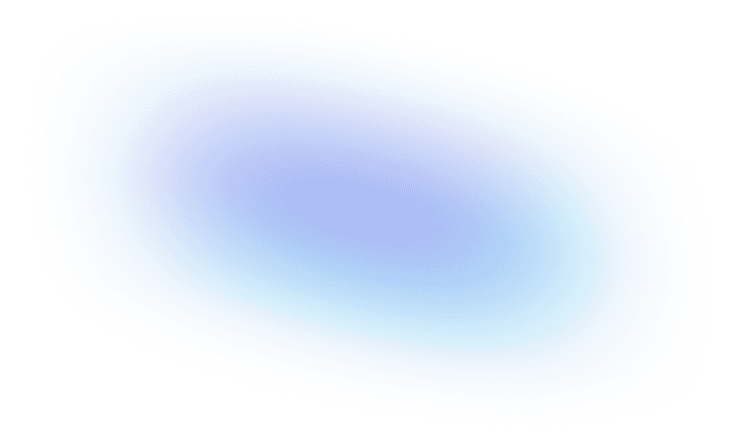How to Use Creator Studio for Instagram and Facebook 🧰

Contra Tips
September 21, 2023
· 6 min read
Unlock the power of Creator Studio for Instagram and Facebook. Explore central features, how to use them, and why using this platform matters.
As an Instagram content creator, Facebook creator, or brand trying to dominate your niche, you need every advantage you can get. The digital advertising landscape is noisy, and to gain a competitive edge and reach your target audience, you need top-quality tools and insights.
And Creator Studio for Instagram and Facebook is one such invaluable tool.
This platform is the command center of your social media operations, the hub through which your content flows. You can use it to plan, schedule, and analyze content — all in one place.
By the end of this article, you’ll know how to use Creator Studio, a few tips to make the most of it, and what makes using it so beneficial.

Table of Contents:
What’s Creator Studio? 🖌️
Creator Studio is a centralized and free content management tool for Facebook and Instagram. This tool offers valuable insights about your account and posts and lets you manage profiles and schedule content.
While anyone can use Creator Studio, it’s most beneficial for Instagram creators wanting to connect with their audience, marketers, and brands since they can:
Manage their accounts and content (including stories, IGTV, and photos) and post on a desktop
Monetize content if they have more than 10,000 followers
Use insights about content and their account, like follower data and performance metrics, to craft content that resonates with their audience
Creator Studio for Instagram also offers the following benefits:
Dedicated resources, like free audio, to create content
Options for boosting content, like in-stream ads
Automatic DM and comment-replying as an individual or company
Creator Studio features for Instagram 🎨
When used for Instagram, Creator Studio offers four main features that take your content to the next level and are instrumental for effective brand strategizing:
The insights dashboard tracks content activity — like profile visits and post comments — so you can better understand who your audience is and what content they engage with most. For Independents, these analytics are essential to market your business on social media, as they tell you how to effectively target the right audience.
You can access the monetization dashboard if you have more than 10,000 followers and a high engagement volume. Here, you can organize and monitor brand partnerships and income-providing content engagement.
The calendar is where you’ll spend most of your time as you plan and execute your content distribution strategy. You can schedule, adjust, and monitor a posting calendar from this page.
The content library is an overview of all your published Instagram content. In this studio section, you can sort posts by performance or date, allowing you to review content and analyze themes that high-performing content share.
Connecting your Instagram account to Creator Studio 🤝
To start using Creator Studio, connect your Instagram account to your Facebook account. Then, sign up for a Creator or Business account, which you can get through the Instagram app.
Once you’ve completed these steps, here’s how to connect your Instagram account to Creator Studio:
Visit the Creator Studio website.
Click on the Instagram icon at the top of the screen next to the Facebook icon.
Select the login button and follow the instructions provided.
Then, there are two ways to access this tool. You can download the app for Android or iOS, but this only lets you schedule for Facebook — you need the desktop version to schedule for Instagram. To access Creator Studio on Facebook, the other method of accessing the content Creator Studio is by visiting this link using your Mac or PC while signed into the Facebook account you want to use.
How to use Creator Studio for Instagram 📝
When you first log in, you'll arrive at your dashboard. From there, you can access all the tool's features, such as content scheduling, content posting, and analytics. Here are a few ways to use the various tools.
Posting content 📪
Click the "Create Post" button at the top-left of the page.
Select the content type you want to post, like Instagram Feed or IGTV.
Upload the content you wish to post and fill out the required information.
Click “Publish” when done.
Scheduling posts 📅
Follow the same steps as you would to post content.
Click on the drop-down button next to the blue "Publish" button.
Follow the instructions on the open popup window and select the time and date you want the content posted.
Click the blue "Schedule" button when you’re ready to schedule the content.
Evaluating insights 🧐
Click on the "Insights" tab located on the right-hand-side dashboard.
Choose either "Audience" or "Activity," depending on which you want to learn more about.
Explore the information presented to learn more about your audience.
Searching for content 🔍
Click on the "Content Library" tab and select posts.
Choose the content type you want to view, such as videos, posts, or stories.
Use filters to organize the content by date, post status, or format.
Select individual posts to learn about their performance.
Best practices for using Creator Studio 🫡
When used correctly, Creator Studio is an excellent way to gain followers for Instagram and Facebook. Here are a few tips to help you get the most out of this tool:
Schedule posts: Create a content calendar and plan your social media content strategy in advance. This will give you more time to create quality content and research what works and what doesn't. Use the Creator Studio to schedule posts for times your audience is most active on the platform to increase your reach.
Use data to craft targeted content: Use the analytics the tool provides to create content that resonates with your audience. You can analyze your top-performing content to determine what type to make more of.
Engage with the audience: Responding to comments and messages increases engagement and improves your reach. You can use the studio's community management tools to automate these responses.
Connect with fellow entrepreneurs 👏
Using Creator Studio for Instagram is a great way to grow as a content creator on social media — enjoy further professional growth by using Contra for Independents. Our platform connects fellow Independents with other freelancers and helps them showcase their services commission-free. And if you're looking for someone to create or manage your content, Contra can also connect you with social media experts who’ll help you step up your social media game.

Contra Tips
We're here to help. 👋
Need some help? You've come to the right place. Here, you'll learn more about Contra and how we can help you with your journey.