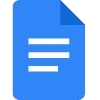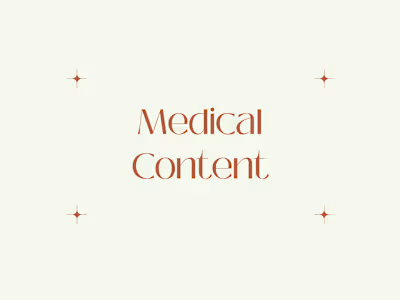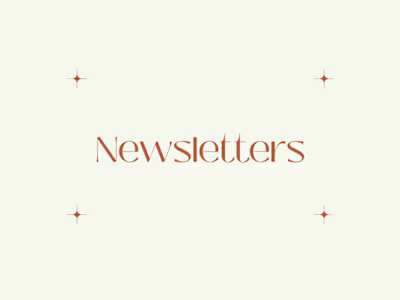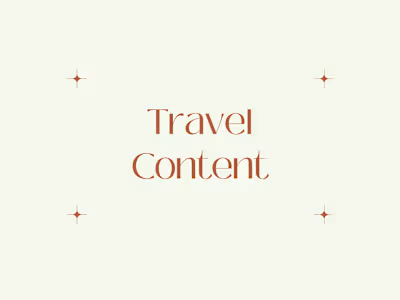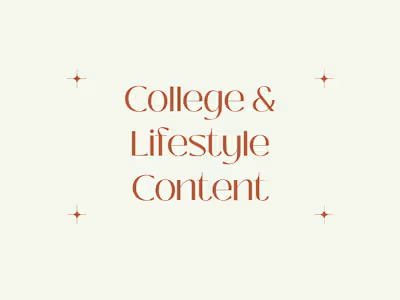Technical Writing
MOCK SAMPLE: SETTING UP A HOME NETWORK: A STEP-BY-STEP GUIDE
Disclaimer: This is a mock project. This article is not published online. It is meant to showcase my writing skills in the Technical writing niche.
Introduction:
Creating a home network allows you to connect devices, share resources, and access the internet efficiently. This guide will walk you through setting up a basic home network.
Requirements:
Broadband internet connection (DSL, cable, or fiber)
Modem (provided by your internet service provider)
Router
Ethernet cables or Wi-Fi-capable devices
Computer or laptop
Steps:
Gather necessary equipment:
Acquire a router compatible with your internet connection type (DSL, cable, or fiber).
Ensure you have Ethernet cables if you plan to connect devices via wired connections.
Place the router in a central location for optimal coverage.
Connect the Hardware:
Power off your modem and unplug it from the power source.
Connect one end of an Ethernet cable to the modem's Ethernet port and the other end to the WAN or Internet port on the router.
Power on the modem and wait for it to establish a connection (indicated by stable lights).
Plug in the router and wait for it to boot up. The lights on the router should stabilize after a few moments.
Access Router Settings:
Using a computer or laptop, connect it to the router either via Ethernet cable or Wi-Fi.
Open a web browser and enter the router's default IP address (e.g., 192.168.1.1 or 192.168.0.1) in the address bar.
Log in to the router's settings using the default username and password provided in the router's manual or on the device label. Change these credentials for security purposes.
Configure Network Settings:
Follow the router's setup wizard to configure basic network settings.
Set up a network name (SSID) and password for Wi-Fi access.
Choose the appropriate security protocol (WPA2/WPA3) for your wireless network to safeguard it from unauthorized access.
Customize Network Settings:
Explore additional settings such as port forwarding, parental controls, or Quality of Service (QoS) to tailor the network to your preferences.
Set up DHCP (Dynamic Host Configuration Protocol) to automatically assign IP addresses to devices on the network
Connect Devices:
Connect devices to the network using Wi-Fi or Ethernet connections.
For wired connections, plug an Ethernet cable into the LAN ports on the router and the device.
Test the Network:
Ensure all connected devices can access the internet.
Test file sharing and device connectivity to confirm the network is functioning correctly.
Secure Your Network:
Enable the firewall and regularly update the router's firmware to protect against security vulnerabilities.
Change the default administrator password and periodically update it for added security.
Conclusion:
Setting up a home network might seem complex, but following these steps, you can create a secure and efficient network to connect your devices and access the internet seamlessly.
If you encounter any issues during setup, consult the router's manual or contact the manufacturer's customer support for assistance.
ANOTHER EXAMPLE:
MOCK SAMPLE: COMPREHENSIVE GUIDE TO SETTING UP AND USING THE XYZ SMART HOME SECURITY SYSTEM
Disclaimer: This is a mock project. This article is not published online. It is meant to showcase my writing skills in the Technical writing niche.
Introduction:
The XYZ Smart Home Security System is an advanced solution designed to protect your home with state-of-the-art features. This guide will walk you through setting up and using this innovative tech product.
Product Overview:
The XYZ Smart Home Security System includes
XYZ hub/base station
Motion sensors
Security cameras
Door and window sensors
Mobile app (compatible with iOS and Android)
Requirements
XYZ Smart Home Security System Package
Stable Wi-Fi connection
Compatible smartphone or tablet
Power outlets for devices
A clear understanding of the areas requiring security coverage
Setup Process:
Unboxing and Preparation:
Unbox the XYZ Smart Home Security System and identify each component.
Place the XYZ hub/base station in a central location, preferably near your Wi-Fi router and a power outlet.
Install batteries or connect power sources to the sensors and cameras as instructed in the manual.
Hub/Base Station Setup:
Connect the XYZ hub/base station to a power source and your Wi-Fi network using the provided cables.
Download the XYZ mobile app from the App Store or Google Play Store on your smartphone or tablet.
Follow the app's on-screen instructions to pair the hub/base station with your mobile device.
Sensor and Camera Installation
Install motion sensors in strategic locations around your home, ensuring proper alignment and secure mounting.
Place door and window sensors on respective entry points following the installation guidelines.
Mount security cameras in desired areas for optimal coverage, ensuring they have a clear view and are connected to power outlets.
App Configuration
Open the XYZ mobile app and navigate to the device setup section.
Add each sensor and camera to the app by scanning their QR codes or following the app's pairing instructions
Customize settings such as motion detection sensitivity, notifications, and camera angles according to your preferences.
Testing and Calibration:
Test each sensor and camera to ensure they are properly connected and functioning.
Trigger sensors intentionally to check if notifications are received promptly on your mobile device.
Adjust sensor positions and settings as needed for better accuracy and coverage.
Using the XYZ Smart Home Security System:
Arm/Disarm Security:
Use the mobile app to arm or disarm the security system remotely
Set specific schedules or modes for the system to automatically arm/disarm at designated times.
2. Receive Notifications:
Receive instant notifications on your smartphone when a sensor detects motion or when a door/window is opened or closed.
3. View Camera Feeds:
Access live camera feeds through the mobile app to monitor your home remotely.
Record or capture snapshots directly from the app for evidence or reference.
4. Manage Settings:
Adjust settings, add or remove devices, and update firmware through the app to ensure the system's optimal performance.
Maintenance and Troubleshooting:
Regularly check and replace batteries in sensors if required.
Keep the system's firmware updated to benefit from the latest features and security patches.
Troubleshoot connectivity issues by ensuring a stable Wi-Fi connection and proper power supply to devices.
Conclusion:
The XYZ Smart Home Security System offers advanced protection and remote monitoring capabilities for your home. By following this guide, you can easily set up, configure, and utilize the system to enhance your home security experience
For additional assistance or troubleshooting, refer to the user manual or contact XYZ customer support for guidance.
Like this project
Posted Dec 19, 2023
These are mock samples to showcase my writing in the Technical writing niche.
Likes
0
Views
6