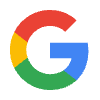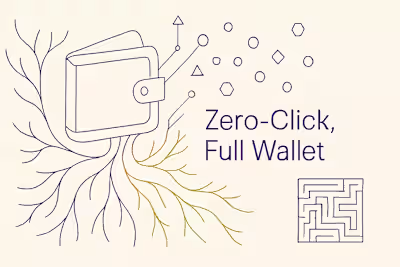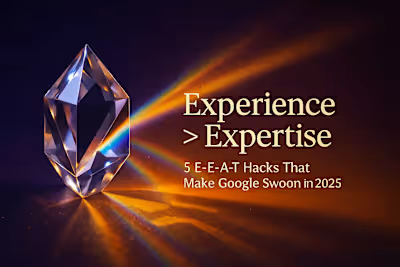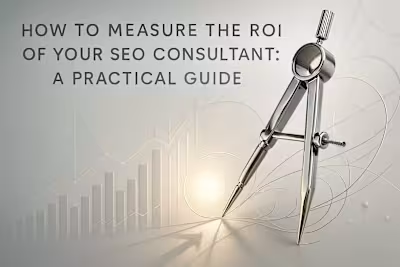Speed Is the New CTR: Mastering INP & Core Web Vitals Before Rankings Tank
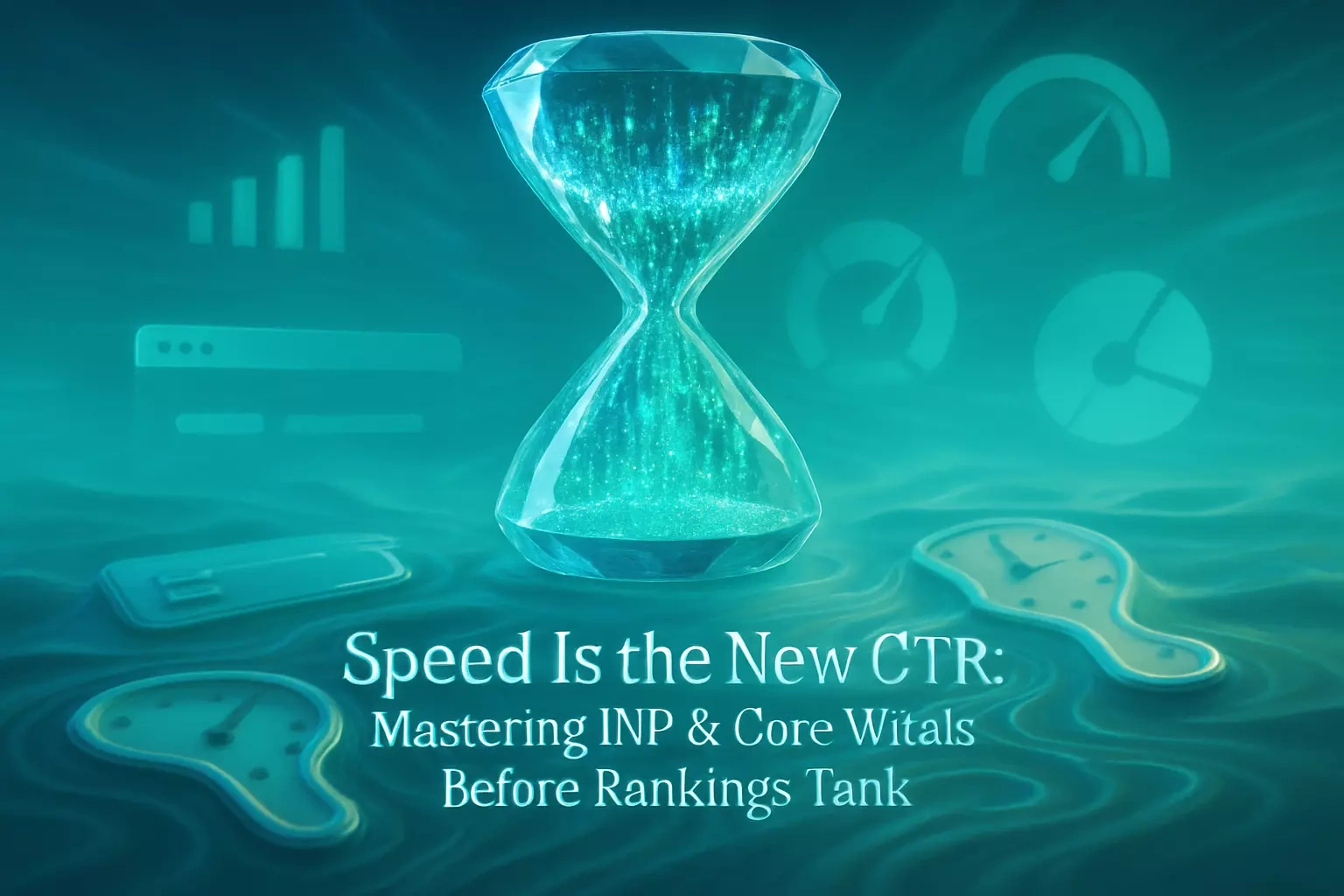
Speed Is the New CTR: Mastering INP & Core Web Vitals Before Rankings Tank
From FID to INP: Understanding the Big Shift in Core Web Vitals
What is Interaction to Next Paint (INP)?
Why INP is a Better Metric than FID
Diagnosing INP Issues: A Freelancer's Toolkit
Using Google PageSpeed Insights for a Quick Diagnosis
Leveraging the Google Search Console Core Web Vitals Report
Advanced Diagnosis with Chrome DevTools
Common Culprits of Poor INP and How to Fix Them
Optimizing JavaScript: The #1 INP Killer
Taming Third-Party Scripts
Reducing Main-Thread Work and Improving Rendering
Communicating Technical SEO to Clients
Translating INP into Business Value
Creating Actionable Reports and Roadmaps
Conclusion
References
Speed Is the New CTR: Mastering INP & Core Web Vitals Before Rankings Tank
From FID to INP: Understanding the Big Shift in Core Web Vitals
What is Interaction to Next Paint (INP)?
Why INP is a Better Metric than FID
Diagnosing INP Issues: A Freelancer's Toolkit
Using Google PageSpeed Insights for a Quick Diagnosis
Leveraging the Google Search Console Core Web Vitals Report
Advanced Diagnosis with Chrome DevTools
Common Culprits of Poor INP and How to Fix Them
Optimizing JavaScript: The #1 INP Killer
defer attribute for scripts that can wait. This lets the browser parse HTML and handle interactions while JavaScript loads in the background. For scripts that aren't needed until user interaction, consider lazy loading them entirely.Taming Third-Party Scripts
Reducing Main-Thread Work and Improving Rendering
.header > nav > ul > li > a:hover, use a simple class like .nav-link:hover. The browser can process simple selectors much faster.calc() in frequently-updated propertiestransform and opacity for animations instead of properties that trigger layoutcontent-visibility for off-screen contentCommunicating Technical SEO to Clients
Translating INP into Business Value
Creating Actionable Reports and Roadmaps
Conclusion
References
Posted Jun 19, 2025
Interaction to Next Paint (INP) is now a core ranking factor. This guide helps freelance SEOs master INP and other Core Web Vitals to protect client rankings and improve user experience.