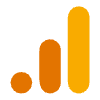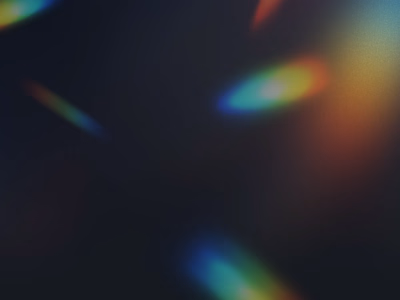Keep your inbox clean: Step-by-step instructions for blocking a…
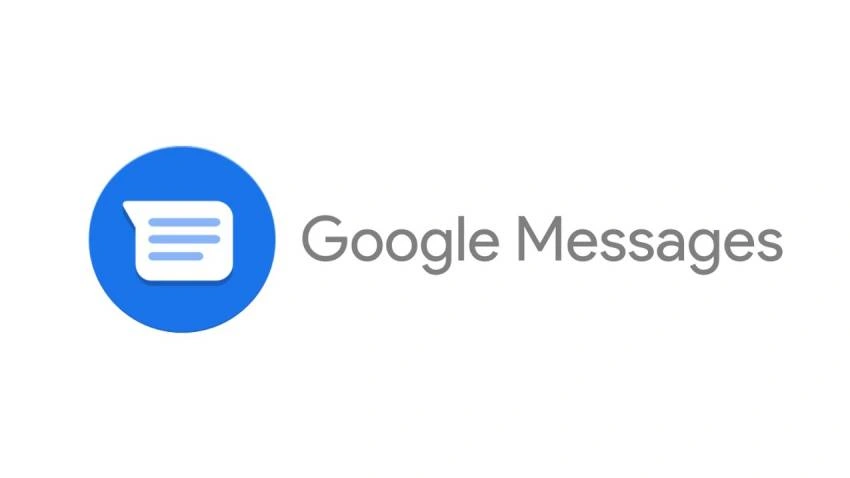
Keep your inbox clean: Step-by-step instructions for blocking and reporting spam in Google messages (Image: play.google.com)
Delhi : Reporting spam communications may seem like a pain, but it's a crucial step in preventing the spread of hazardous information. Reporting spam helps sites like Google filter out future spam communications, protecting you and other users from phishing schemes, viruses, and unsolicited solicitations in addition to just being a nuisance.
On Android
Launch the Messages app on Google.
Find the discourse about spam.
Click and hold the list conversation.
Select "Block & report spam."
To confirm your selection, press "OK."
By following these procedures, you alert Google about the spam in addition to blocking the sender. By protecting more consumers from similar frauds, this helps to improve Google's spam filters.
On the web
On a PC, go to messages.google.com.
Open your Google account and log in.
Track down the spam discussion.
Next to the chat, click the More Options option (three vertical dots).
Click on "Spam & blocked."
After finding the person to report, select "Block and report spam."
This step sends the discussion to Google as spam and disables the contact, just like Android does.
Important advice
You can report spam messages within a conversation by opening it, long-pressing the specific spam message, and selecting "Report spam."
Don't forget to delete the reported conversation after reporting it.
Be cautious if a message requests personal information or money, as these are common signs of spam or phishing attempts.
Keep your Google Messages app updated regularly to ensure you have the latest spam filters and security features.
By actively reporting spam, you contribute to a safer online environment for everyone.
Like this project
Posted Dec 25, 2023
Reporting spam communications may seem like a pain, but it's a crucial step in preventing the spread of hazardous information. Reporting spam helps sites like …
Likes
0
Views
2