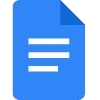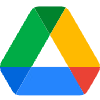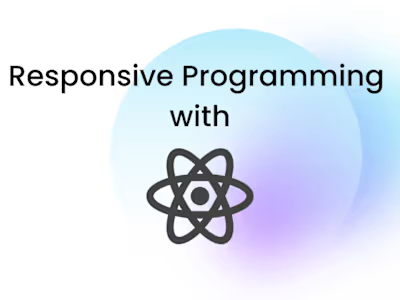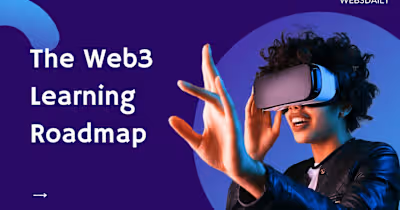How to Work with Files in Node.js
JavaScript is a popular programming language among web developers. But when it was first released, only front end developers enjoyed all of the fun it had to offer, since you couldn't run JavaScript outside the browser.
But then in 2009, the first version of Node.js was released. Node is a JavaScript runtime that lets you run JS code outside the browser, and it gave backend developers the joy of using JavaScript as well.
Now, Node.js powers backend JavaScript development and is the 6th most used technology among programmers.
As a backend developer you'll need to understand how to effectively work with and process files in Node.js. And that's what we'll discuss here.
Before you start writing code...
Let's talk prerequisites. Do you need an extensive amount of Node knowledge to follow this article? No. But you should understand a good amount of JavaScript to fully enjoy this guide.
Also, you have to install Node on your computer if it's not already installed. The installation process is easy – all you have to do is download Node.js from the official site and follow the installation prompt and you are good to go.
The Node.js File System
Node acts as a file server. With the Node module you can work with files on your computers and carry out various operations. When you're building a web app, you might want to upload images, a résumé, videos, or docs to the server. Well, the Node file system has the ability to do all of that and more.
Since this is a beginner-friendly guide, I'll explain what Node modules are in general first before we talk more in-depth about the file system.
What are Node modules?
Incase you're not familiar with the term, Node modules are simply reusable JavaScript code. You can easily import modules along the line throughout your project. The purpose of modules is to ensure that you're not constantly repeating the same code throughout a project.
There are multiple types of Node modules – local modules, built-in modules, and third-party modules. In this guide we'll focus on the built-in modules.
Here's a list of Node's built-in modules:
fs
http
url
os
path
The fs is the file system module in Node. It's all making sense now, right? There's a whole library of node modules. If you want to know more about them, you should read more on Node modules and how you can use them. Let's keep going!
How to Work with the Node fs Module
fs ModuleThe
fs module allows you to carry out several operations that involve files and folders. With the fs module you can:read files
create files
update files
delete files
rename files
To get started with this world of file handling, first we'll create a folder. Then we'll create a JavaScript file for now. Open the JS file with VS Code or any text editor you are happy with, and let's write some code.
How to Read Files
To read the files directly from your computer, you'll have to use the use the
fs.readFile() method. For this to work you'll need to create the file you want to read. Let's assume that it's a txt file with the content hello world. Let's call it dummyText.txt.Now there are multiple ways you can read a file with Node – either using the
http module, which will read your file on the localhost, or using promises. I'm going to show you both, and which one is preferable.Let's start with using the
http module. Open your JS file, let's call it readfile.js, and add the following code:Save the code, and then open
cmd in the file directory and run Node readfile.js:
C:\Users\nodefilesystem>node readfile.jsVisit https://localhost:8080 to see your results. You should see the content of the dummy text on your browser.
Let's explain the code. So we imported the Node promises module using the file system. We used
fs/Promises to processes our files with promises.We used the
readFile method to process our file that we want to read. Using promises we can read our files in an asynchronous manner. Inside the readFile method we have the path to our dummytext that we want to read, then return the content of the file.We also used a try-catch error handling method to ensure that we can properly control what the error message reads. So, if there's something wrong with the code before the catch line, It'll output "Got an error trying to read the file", instead of an untidy error message.
Error-handling will also prevent the program from stopping when it spots an error. With our code, the program can still resume even if it's interrupted.
If you want to read more on this, here's a great resource from freeCodeCamp about error-handling in JavaScript.
How to Create Files
Now that we're familiar with the promises method of working with the file system, we're going to be using that throughout the rest of the guide. Now that we know how to read the contents off an existing file, how about we learn how to create them?
Also we used the try-catch error handling method to make sure to control the errors.
Next, we'll work with
WriteFile. It's pretty much the same code, but with a few adjustments:Now we are using the
writeFile method which creates the file directly and adds the data to it. Also take note of the await keyword, which we need to run a successful JavaScript promise.We've also changed our
dummyText.txt to changedDummyText.txt.How to Update Files
Yes, I did mention that we will learn how to update files too – but if you've been paying close attention, you'll see that we already did.
We talked about
appendFile(), which basically changes key information, and allows you to write new contents of the file. We also talked about writeFile(), which updates the contents of a file as well.Conclusion
Here we are, the end of this guide. Let's recap what we've learned in this tutorial.
First, we talked about the what Node.js is, and how important the file system is. We also learned what Node modules are. All of this is vital to you understanding the rest of the tutorial.
Keep in mind there are more operations that you can perform with the file system in Node. This tutorial just covered the basics, and the primary functions. Read up a bit on it and you'll discover a lot more.
If you loved this article, let's talk on Twitter. I'd love to connect with each and every one of you.
Like this project
Posted Jun 25, 2023
JavaScript is a popular programming language among web developers. But when it was first released, only front end developers enjoyed all of the fun it had to o…