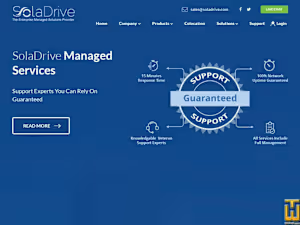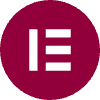WordPress Development & Management
Contact for pricing
About this service
Summary
Deliverables
What's included
Website Wireframes and Mockups
Initial wireframes and high-fidelity mockups showcasing the design layout, structure, and visual elements of the website.
Responsive Design
Ensuring that the website is fully responsive and looks great on all devices (mobile, tablet, desktop).
Typography & Color Scheme:
A defined typography and color scheme that aligns with the brand guidelines.
Page Building & Layouts
Full website setup, including creating and designing all pages using Elementor or another page builder.
Functional Forms & Widgets
Implementing contact forms, registration forms, and any custom widgets needed.
Integration with Plugins
Installing and configuring essential plugins (SEO, security, caching, etc.).
Content Updates
Regular updates to content, images, and any other necessary elements.
SEO Optimization
Ongoing on-page SEO optimization, including meta tags, alt texts, schema markup, and more.
Website Performance Optimization
Ensuring optimal speed, caching, and image compression.
Security Monitoring & Backups
Regular security monitoring, backups, and implementing security best practices.
Plugin & Theme Updates
Keeping plugins, themes, and WordPress itself up to date.
Technical Support
Ongoing support for troubleshooting any issues that arise.
Skills and tools